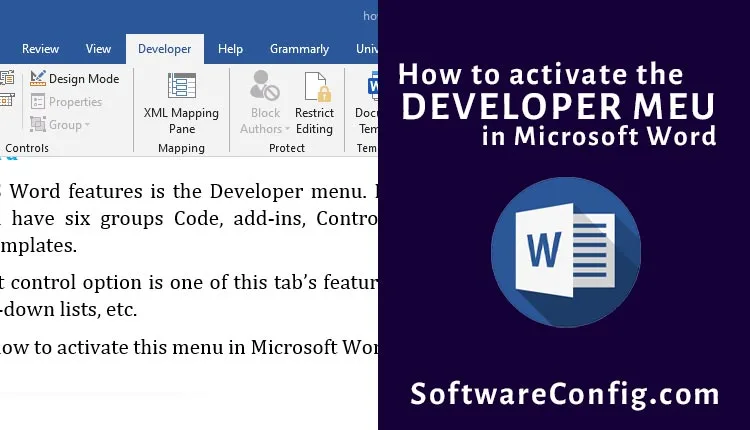One of the advanced MS Word features is the Developer menu. By default, in this tab, you have six groups Code, add-ins, Controls, Mapping, protect, and Templates.
For example, the content control option is one of this tab’s features that lets you create drop-down lists, etc.
This article will explain how to activate this menu in Microsoft Word.
Activate the developer menu in Word
Path: File > Options > customize ribbon > Enable Developer menu
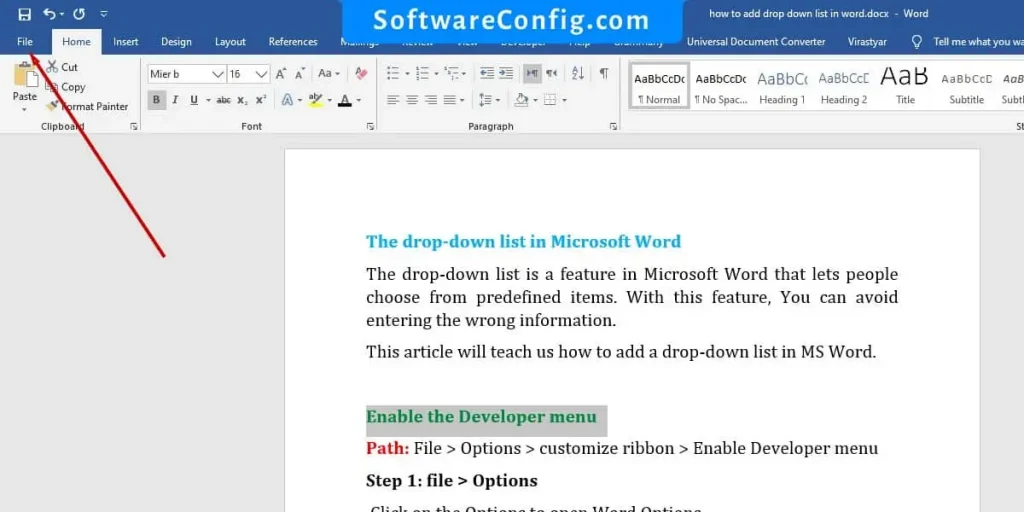
Step 1: file > Options
Click on the Options to open Word Options
Step2: Customize the ribbon
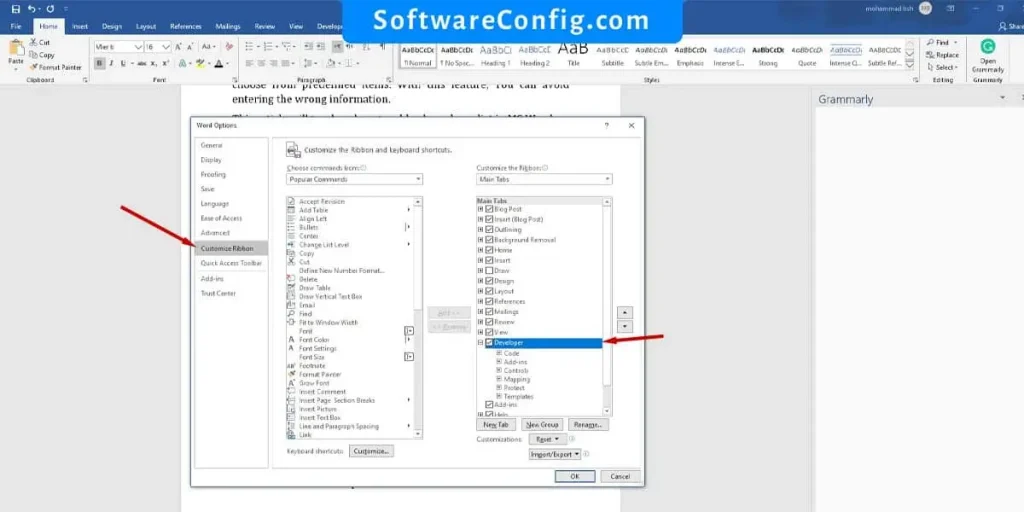
Customize Ribbon lets you Personalization the ribbon bar. You can activate or deactivate items. In the left bar, find the Developer and enable it.
Notice: you can right-click on the ribbon bar and click on Customize the Ribbon to go to the Customize Ribbon.
Now you can see the Developer Tab in the ribbon menu.