Duplicate page in Microsoft Word + video
You might want to duplicate a page in MS Word for many reasons, But Word doesn’t have any feature that lets you duplicate a page.
So to duplicate a page in Word, you need to copy and paste the content into a new blank page.
This article will explain how to duplicate a page in Microsoft Word.
Fast access:
- Select a page in MS Word
- Create a blank page
- Shortcut of creating a blank page in MS Word
- How to remove duplicate pages in Word
- Find the duplicated pages
- Delete duplicated pages
How to Duplicate a page in Microsoft Word
The main part of duplicating a page is copying and pasting content. But when you have a lot of content on your page, maybe you make a mistake in selecting. For example, you didn’t see that a part of your text is not selected, and you need to recheck it after copying.
So to prevent these problems, it’s better to use the auto-select method in MS Word.
Select a page in MS Word
Path: place your cursor on the page you want to select the content > go to the Home tab > click on the arrow beside the Find in the Editing group > click on Go To
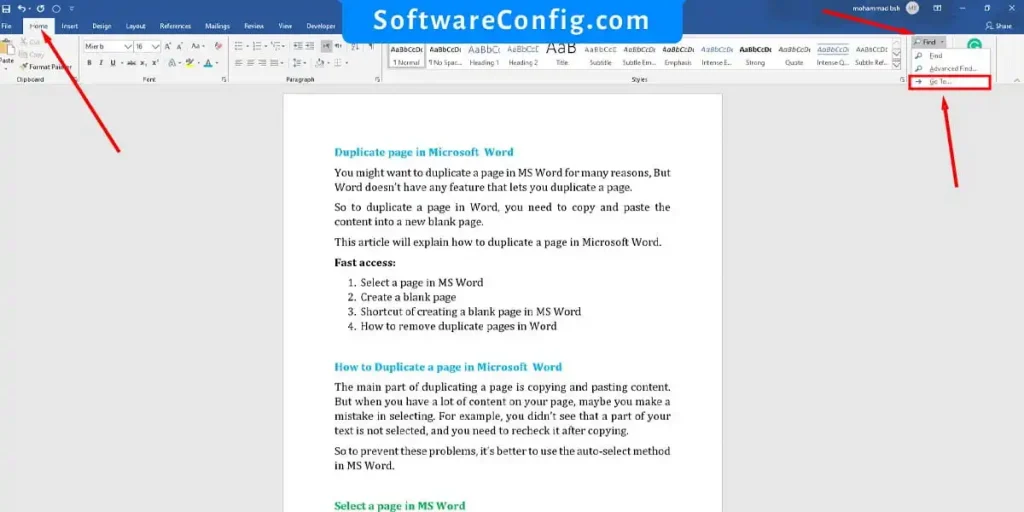
Notice: you can open the Go To dialog by pressing Ctrl+G
In the Go To tab, write \page in the “Enter Page Number’s” field, and click on the Go To button.
So MS Word will select the entire page for you, and you can copy the content of that page.
Create a blank page
Now you need to create a blank page to paste your content.
Path: go to the Insert Tab > click on the Blank Page
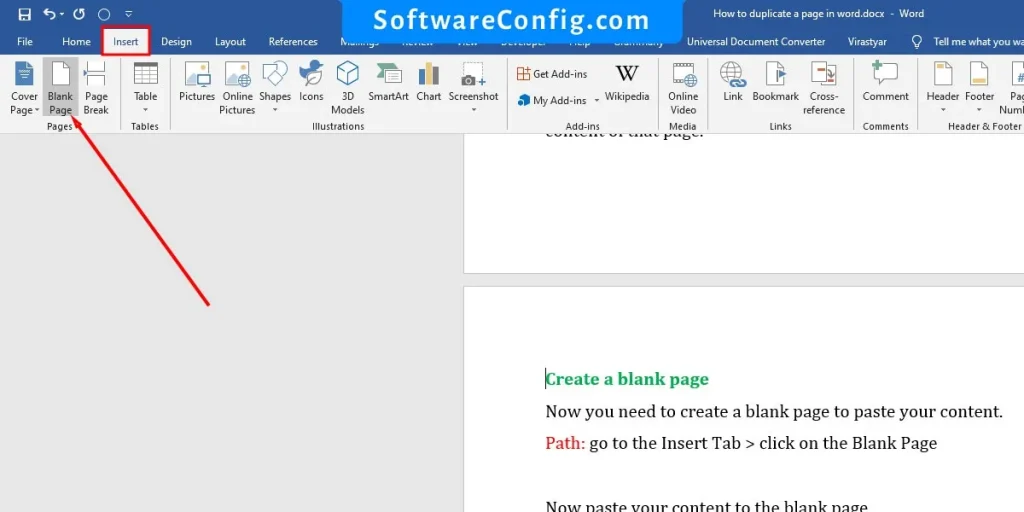
Now paste your content to the blank page
Shortcut of creating a blank page in MS Word
Path: Press Ctrl + Enter to begin a blank page
Notice: Sometimes Word doesn’t create a blank page. Or creates multiple pages. It’s better to use ” Insert tab > blank page. ”
How to remove duplicate pages in Word
Find the duplicated pages
First of all, you need to find duplicate pages.
Path: go to the View tab > active the Navigation Pane in the Show Group
When you click on the check box, you can see the navigation pane will open on the left side. Click on the page tab, and now you can see the entire document pages.
This is one way to find the duplicated pages.
Delete duplicated pages
Now you know which page must be deleted.
Open the Go To dialog like the section above (select a page in Word), enter the page number, and then select the page content.
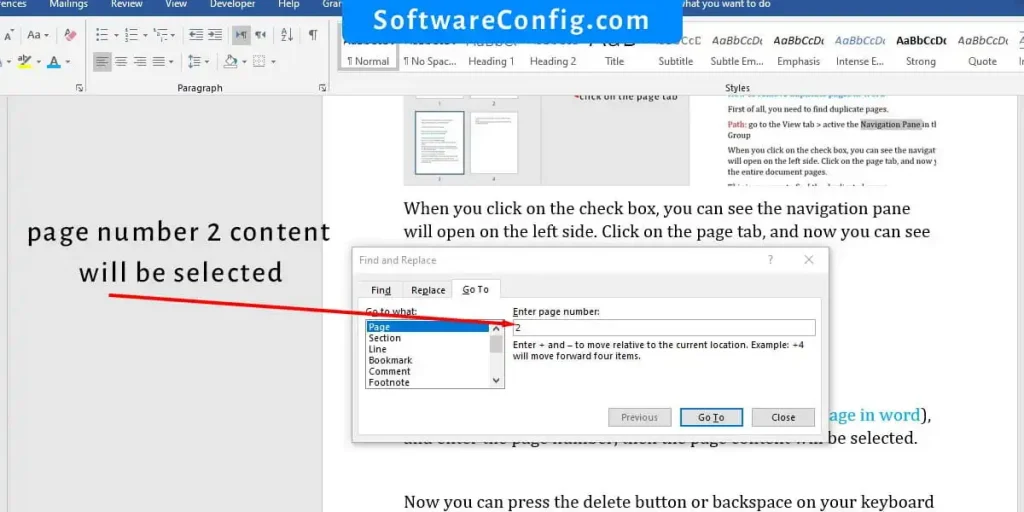
Word will go to the page you wrote and you again Write “/page” and then press the delete button or backspace on your keyboard to delete the page.
Notice: We have an excellent article about how to delete a page in Word.
Notice: Also, you might need to advance search in MS Word to find the duplicated content.
