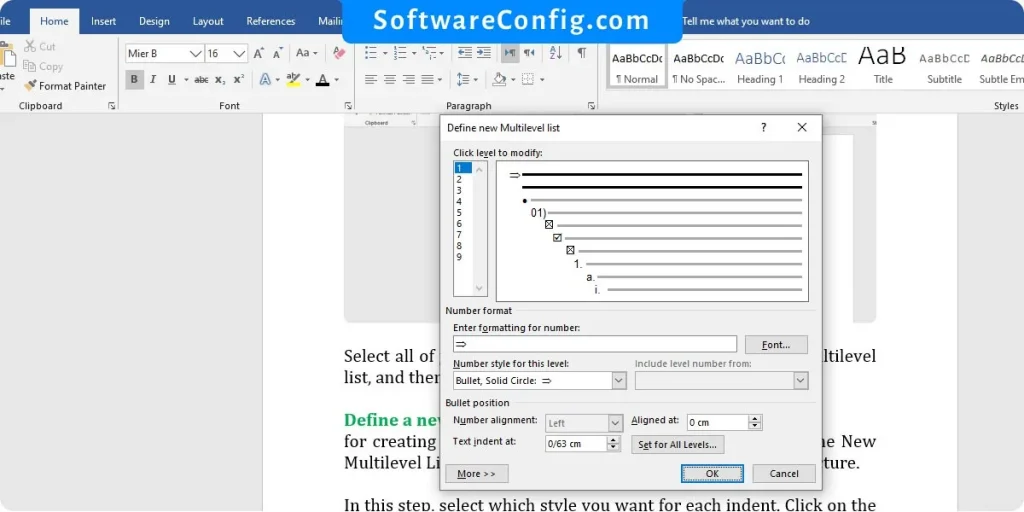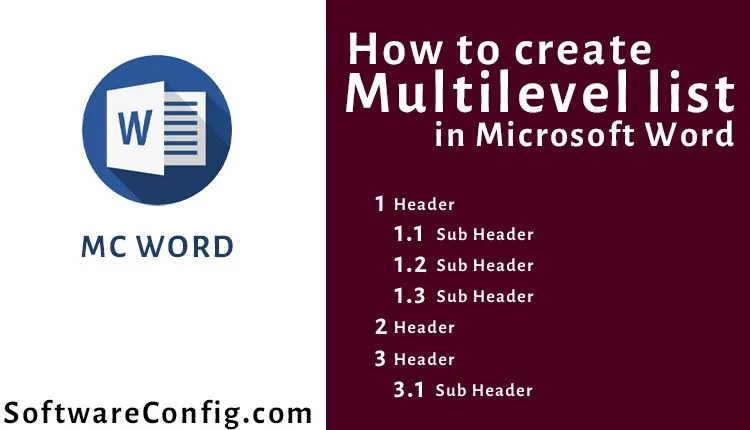Hi everyone, I’m here with another Microsoft Word problem.
Yesterday my father asked me: how can I create a multilevel list in Word. Actually, I had never used It before, and when I tried to use the multilevel list in the Word document, it didn’t work.
I made a little mistake; I didn’t know I should use the indent on the Home Tab > paragraph to indent my list.
In this article, we will learn everything about creating a multilevel list. How to create, edit, remove, create our own multilevel list style, etc.
Fast access :
- multilevel list in Word
- multilevel list examples
- shortcut key for multilevel list in Word
- how to edit existing multilevel list in Word
- Define a new multilevel list in Word
multilevel list in Word
path: select list items > go to the Home tab and in the Paragraph group > click on Multilevel list > select the items that you want to indent > click on the “ Increase indent“ in the Paragraph group
That’s it, and you can easily create a multilevel list. For better understanding, let’s see one example.
multilevel list examples
For example, I want to create a list with two indents.
First of all, I write all of the list’s items.
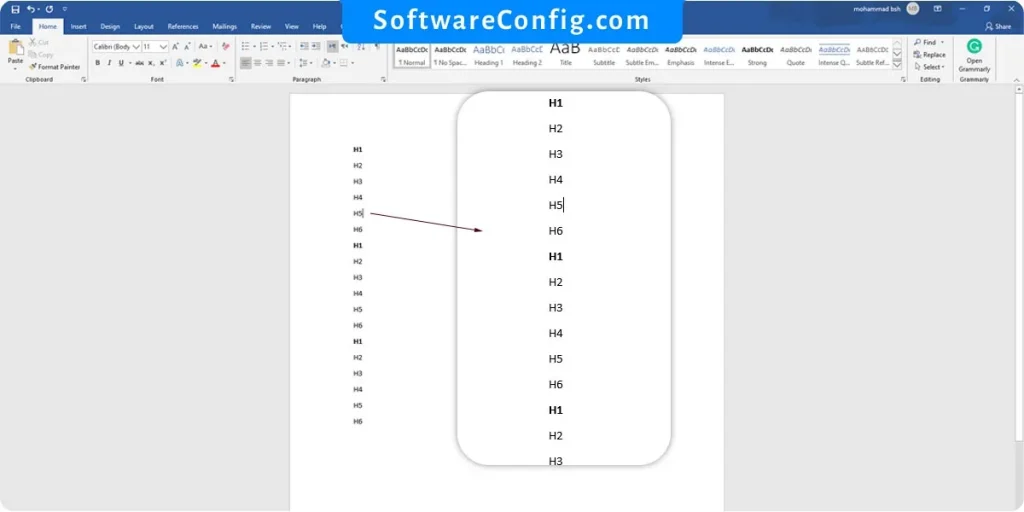
After that, I create a list by clicking on the multilevel list.
Now, I need to increase the indent of our list.
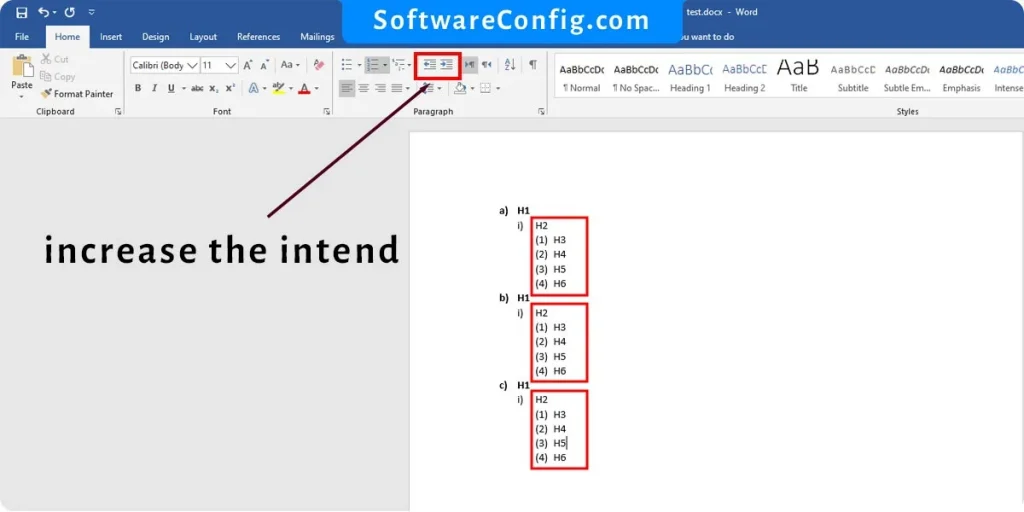
That’s it. Your multilevel list is ready
shortcut key for multilevel list in Word
shortcut key: Alt +Shift + Left arrow and Alt +Shift + Right arrow
select your items and use these shortcuts to edit the indent of your list.
how to edit existing multilevel list in Word
Path: Home tab > Paragraph group > select the arrow beside the multilevel list
If you want to edit the style of your list, you have two choices.
- Creating a new style by defining a new multilevel list
- Select an existing style
Select an existing style
Select all of your list items, click on the arrow beside the multilevel list, and then choose the style you prefer.
Define a new multilevel list in Word
for creating a new multilevel list style; you must go to Define New Multilevel List. You can see that at the bottom of the picture above.
In this step, select which style you want for each indent. Click on the number of indents from the left side, and then choose the type you want to apply.