Everything about pagination in Microsoft word
Hi there, some weeks ago, my friend called and asked me how I could have different page numbers in Word. Actually, I never needed it before, and I just google it, and I saw that there is not any comprehensive article that explains all the process of pagination in Word, so I decided to write a complete essay on Word pagination.
Fast access:
- How to add page numbers in Word?
- Add page number to an existing header or footer
- start page numbering from number 2
- Start page numbering from a specific page.
- How to have different page numbers in Word?
how to add page numbers in Word
Path: On the top bar > Insert > Page Number > choose where do you want to insert the page number
how to paginate in Word step by step
Step 1: go to Insert Tab
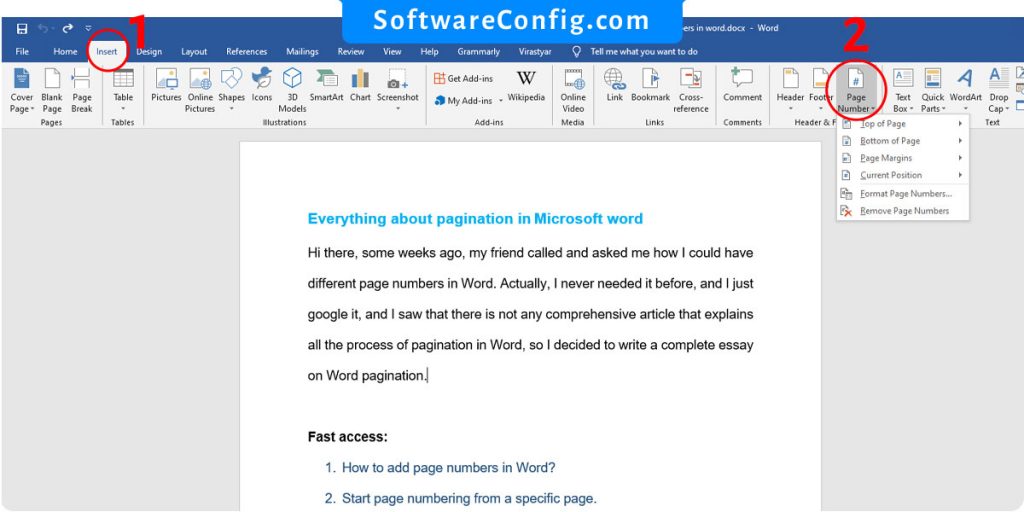
To add page numbers to Word’s document, you must go to the insert tab in the top bar and click on Page Number.
Step 2: add Page number
After you click on the Page Number, a drop-down menu shows up.
You can choose from Top of Page, Bottom of Page, or Page margin, depending on where you want to insert the page numbers.
For example
if you want to add pagination to the header, you should hover on “ Top of page ” and choose where you want to insert pagination. Also, you can set a label with pagination.
That’s it; you can easily add pagination to your Word document.
Add page number to an existing header or footer
Path: On the top bar > Insert > Page Number > Current Position
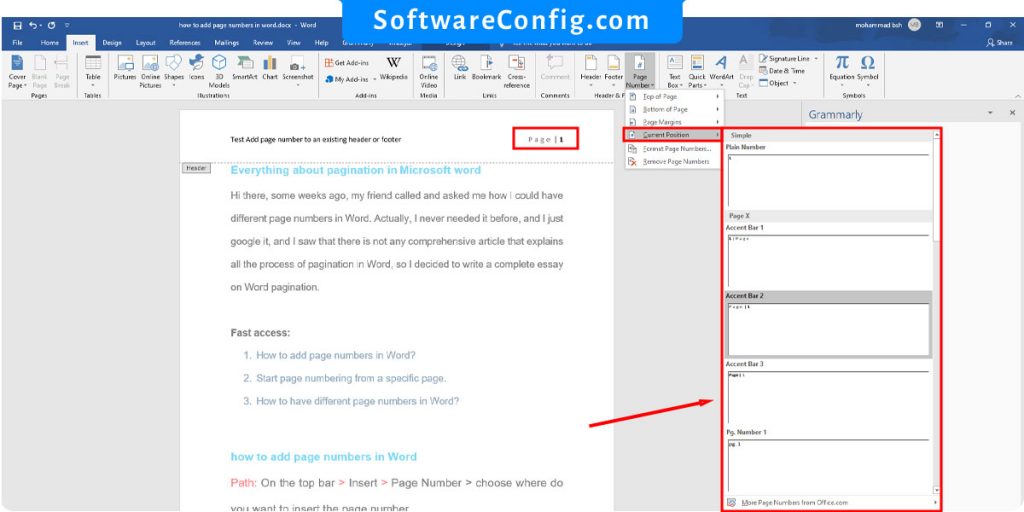
To add to an existing header, footer, or everywhere you want, click on the place you want to insert pagination, and then click on Current Position.
Now you can easily add automatic pagination to the Word. But if you want to start pagination from a specific page or have a different page number, we will thoroughly explain it in the following section.
Several ways to insert pagination
Maybe we want to start from number 10 or don’t want to paginate some pages, so what should we do? Notice: these things are easy to do, but many of you make mistakes in some details
start page numbering from number 2
Path: Insert tab > Page Number > Format Page Number
When you click on Format Page Number, a dialog box will appear, giving you several options. For paginate from number 2, set “Start at” to 2 and press Ok.
Notice: if you already paginate the pages, it will be applied to the page’s numbers. But if you do not paginate the pages, you need to go to Insert tab > Page Number and select where you want to insert them.
start page numbering from a specific page
Sometimes you want to start page numbering from the third page. This process can be a little deceptive because you must go to the Layout tab and divide pages into several sections. But you must do it on one page before the page you want to paginate.
Divide sections:
- Double click on one page before the page you want to paginate.
- Go to the Layout tab
- Click on Break & Continuous
Now you divide the pages into two sections. And you can see the sections by double-clicking on the header or footer.
Unlink sections
The next step is to unlink the section to paginate Separately.
Notice: if your pagination is in the footer, you need to unlink the footers.
- Go to the page you want to start numbering.
- Double click on the footer or header, depending on where you insert the paginations.
- Go to the Design tab
- Disable Link to previous
Now you just need to go to the Insert tab and insert your pagination.
Notice: We have two design tabs in Word. The first one is the one you usually see on the top bar, and the second one is shown when you double-click on the header or footer.
how to have different page numbers in Word
it is the same as before.
For example, you don’t want to paginate one page in Word, or you want a different page number in Word, so you must unlink the one page before and one page after the pages you want to skip.
And after that, go to the next page, click on the footer, and insert pagination from Format Page Number.
Notice: The important thing is you must divide pages into three sections. One section is the previous pages, one section is the pages you don’t want to paginate, and one section is the following pages.
After this process, remember to unlink sections from each other, and then you can delete or change the pagination separately.
Step-By-Step:
For better understanding, I call the previous pages: Page Y, the pages you don’t want to paginate: Page X, and the pages you want to continue to paginate: Page Z.
- Go to page Y > layout tab > break> Continuous
- Go to page X > layout tab > break> Continuous
Now you have three sections.
- Go to page X > Double-click on the footer or header( It depends on the pagination’s place) > design tab > disable Link to previous
- Go to page Z > Double-click on the footer or header > disable Link to previous
- Delete the Page X pagination
- Go to Page Z > insert tab > page number > format page number > Set the start at > Press Ok
That’s it. Now, you can easily insert your page number as you want.
