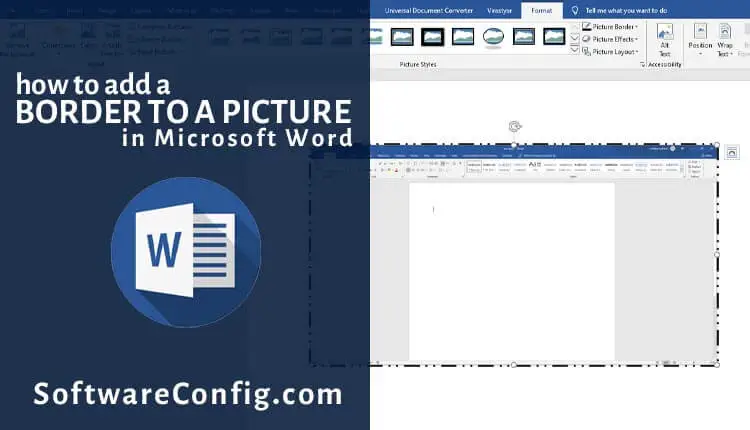Sometimes you have an image with a white background and need to make the image stand out from your document. So you can add a border to your image in Microsoft Word to separate your photo from the background.
In this article, we will learn how to add a border to an image in Word.
Add a border to an image.
Path: click on your image > go to the Format tab > click on the Picture Border in the Picture styles Group > choose a color, weight, or dashes.
When you click on an image in Microsoft Word, the picture tool (Format tab) will appear on the Ribbon, and there are many options that let you set a style to your image.
Now let’s add a border to our image in Microsoft Word.
Step-by-step guide
Step 1: First, select your image and go to the Format tab
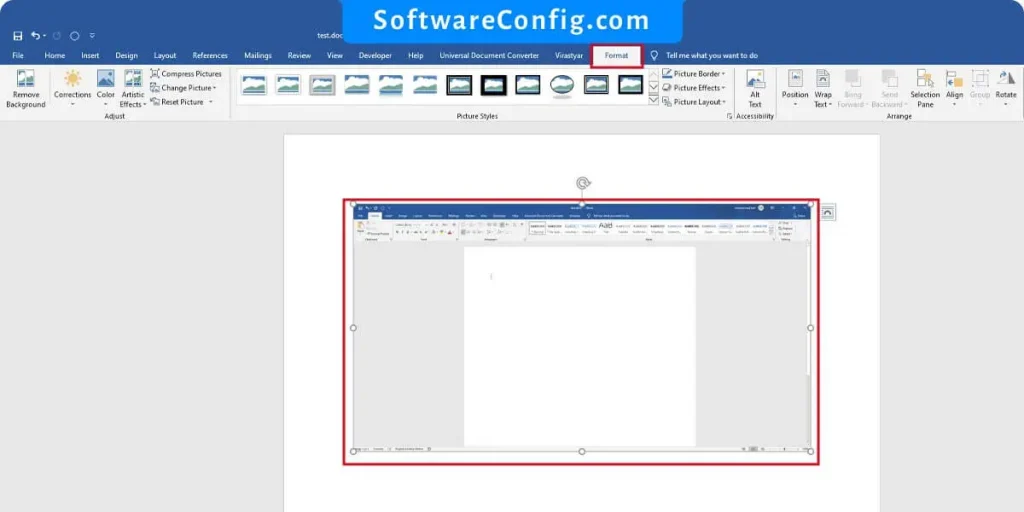
Step 2: Now click on the “Picture border” and select a color.
Notice: You can add a style to your border from Dashes and choose your borderline weight.
How to remove borders from an image in Word
Path: click on your image > go to the Format tab > click on the Picture Border in the Picture styles Group > click on the “No Outline.”
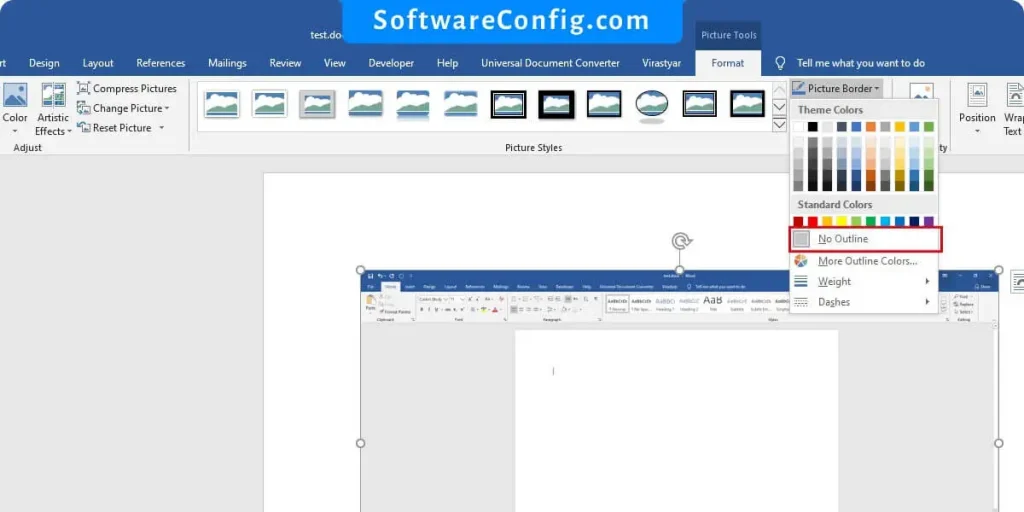
Notice: you can reset your images styles by Rest Picture from the adjust group in the image Format tab