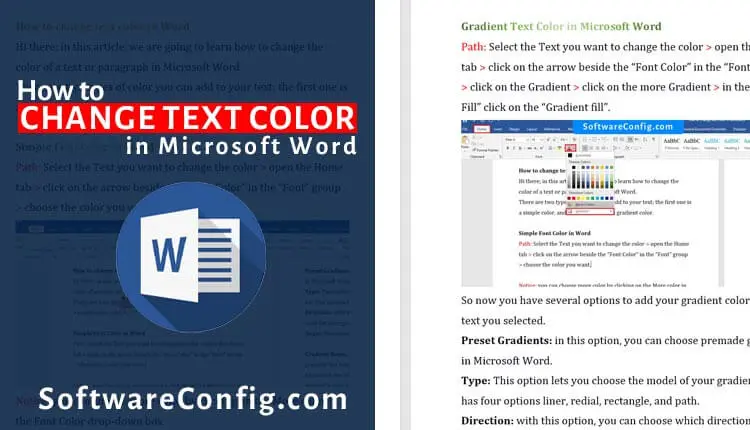Hi there; in this article, we are going to learn how to change the color of a text or paragraph in Microsoft Word.
There are two types of color you can add to your text; the first one is a simple color, and the second one is a gradient color.
Simple Font Color in Word
Path: Select the Text you want to change the color > open the Home tab > click on the arrow beside the “Font Color” in the “Font” group > choose the color you want.
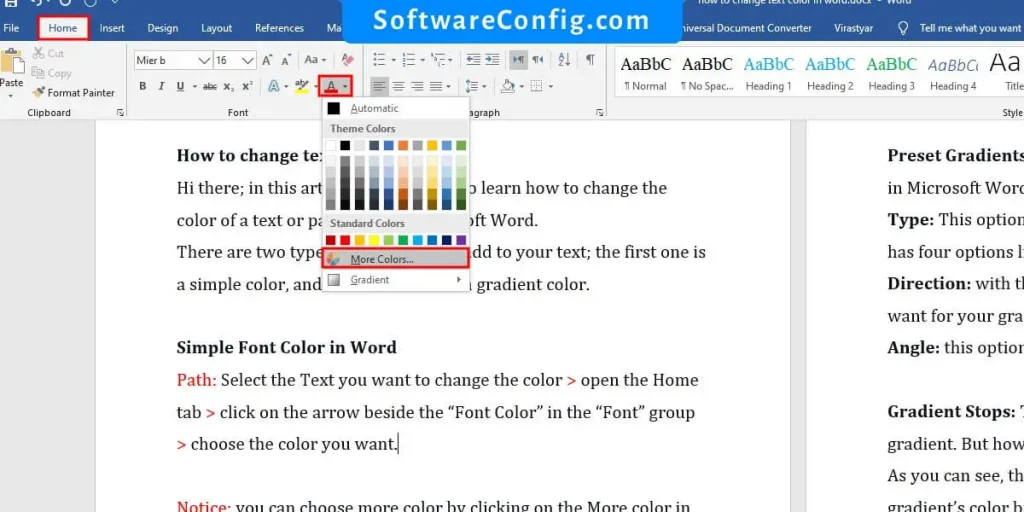
Notice: you can choose more color by clicking on the More color in the Font Color drop-down box
Gradient Text Color in Microsoft Word
Path: Select the Text you want to change the color > open the Home tab > click on the arrow beside the “Font Color” in the “Font” group > click on the Gradient > click on the more Gradient > in the “Text Fill” click on the “Gradient fill”.
So now you have several options to add your gradient color to the text you selected.
Preset Gradients: in this option, you can choose premade gradients in Microsoft Word.
Type: This option lets you choose the model of your gradient and has four options liner, redial, rectangle, and path.
Direction: with this option, you can choose which direction you want for your gradient color.
Angle: this option will set the angle of your gradient.
Gradient Stops: This option lets you customize the font color gradient. But how it Works?
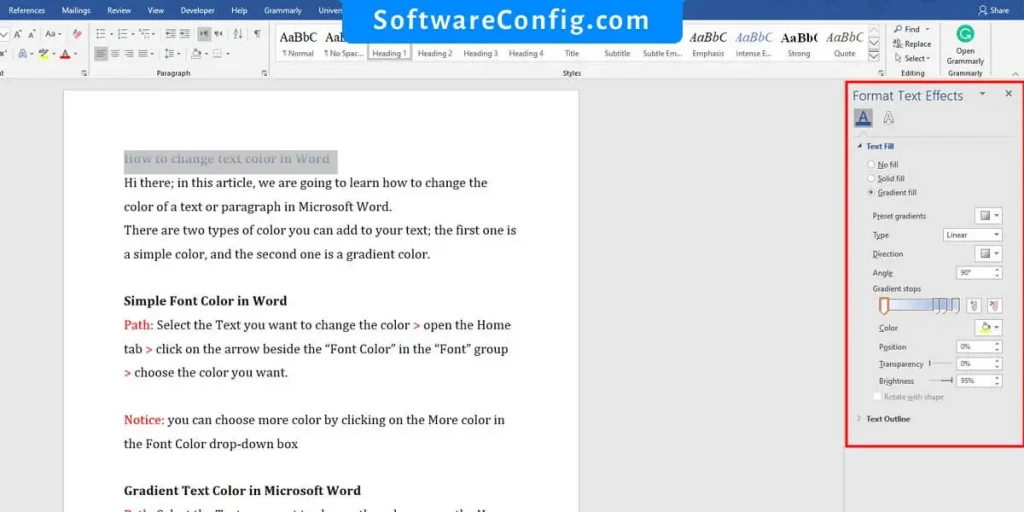
As you can see, there are some points in the gradient. There are the gradient’s color break points. So you can choose what color you want, change the position, delete or add a new one.
To change the breakpoint color, click on it and click on the Color option below, then choose the color you want. Do it for other breakpoints to create your unique gradient color in Microsoft Word.
Transparency: this option will change the opacity of the breakpoint color you select.
Brightness: this option will change the Brightness of the breakpoint which you select