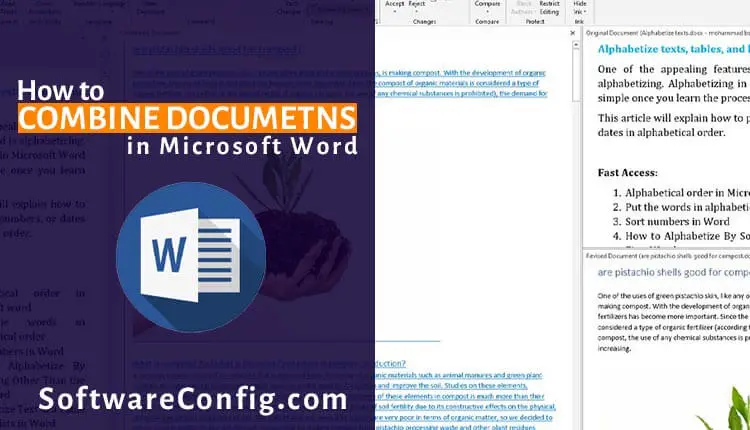One of the useful features in Microsoft Word is “insert Text from File”. This feature lets you merge multiple documents. It’s better to say it brings the text of a file into the entire document. Maybe you say, “Ok! I can copy and paste the text too, and it’s easy”, But one of the common mistakes is to unselect some parts of the document, and it can be hard to find that part, especially in an enormous article.
This article will explain how t combine multiple documents in Microsoft Word.
Fast Access:
- Merge multiple documents
- How to combine two documents?
Merge multiple documents
Path: go to the Insert tab > click on Object from the Text group > click on the Text from File > browse the file you want to insert into the entire document.
Microsoft Word will automatically bring the document’s content into the entire document. Remember the inserted file’s format will be kept.
If you want to merge more articles, do this process again and save the new document.
step-by-step guideline
Step 1: Go to the Insert tab and Click on the arrow beside the “Object” from the “Text” group
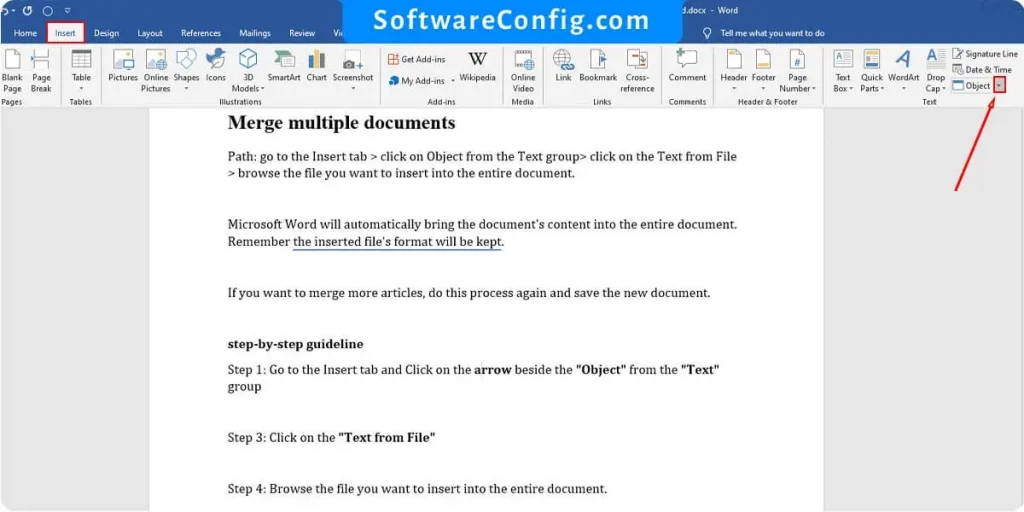
Step 2: Click on the “Text from File”
Step 3: Browse the file you want to insert into the entire document.
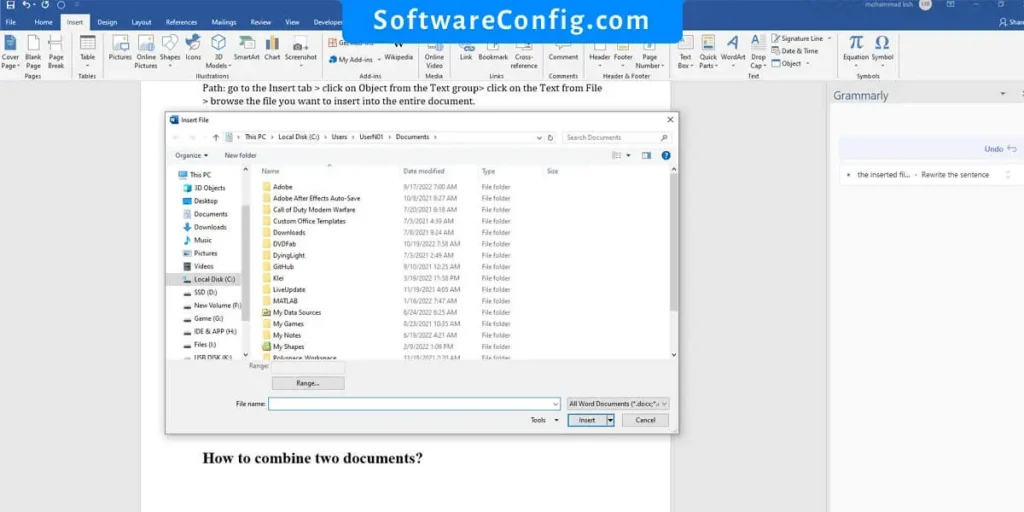
Now Microsoft Word will bring the content of the file to your document.
How to combine two documents?
There is another way to combine documents together. Microsoft Word has a feature that lets you see the differences between the first and the second documents; then, you can choose which parts should be inserted into the document and which not.
This feature works the same as combining documents.
Sometimes we have two versions of one file and want to merge them. In this situation, we must compare files and then keep or delete the differences. For more information, visit this article: How to Compare two documents in Word.
Merge articles in Word
Path: go to the Review tab > click on the arrow under the Compare option in the “Compare” Group > click on the “Combine” > browse files and click on the OK
Step-by-step guideline
First, click on the combine option to open the Combine Documents dialog box
Browse the files you want to combine
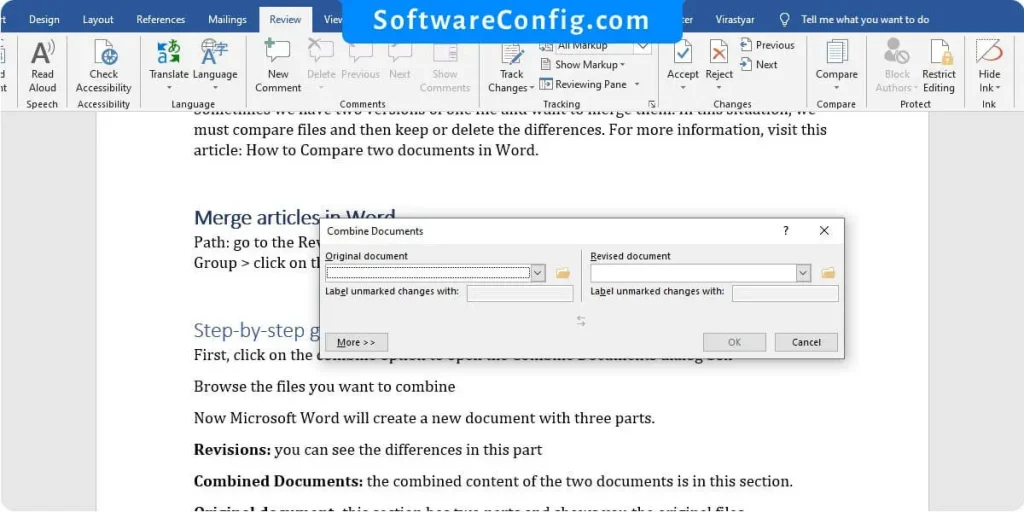
Now Microsoft Word will create a new document with three parts.
Revisions: you can see the differences in this part
Combined Documents: the combined content of the two documents is in this section.
Original document: this section has two parts and shows you the original files
Now right-click on the red parts in the Combined document or the content in the Revision section. You have two options accept insertion or reject insertion. If you want to keep the content, click on the accept insertion, or if not, click on the reject insertion.

Now everything is ok, and please save the new document.
I hope this article can be helpful for you. If you need more or have questions, ask us in the comment. 😁😁