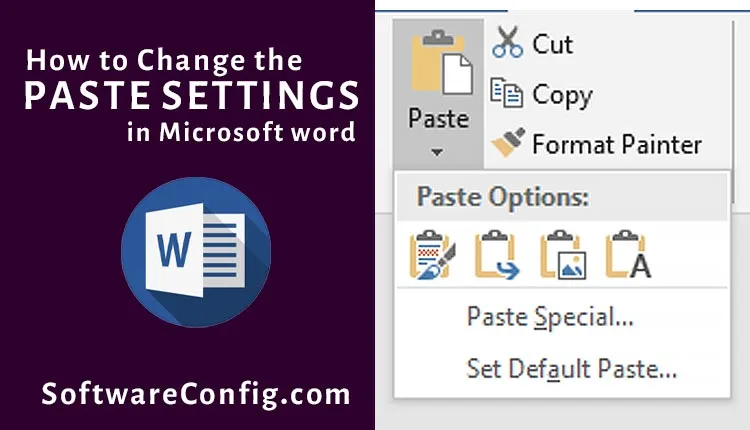The default paste settings in MS Word keep the formats. When you copy and paste a text with Ctrl +V, MS Word uses the default settings and holds the designs. But if you don’t want to keep these designs and want the plain text, you need to use the Keep-Text-Only paste option.
There are some ways to paste a copy as plain text in Microsoft Word. The first one is to use The Keep-Text-Only from the Home Tab > Clipboard group > Paste, but this is not a good way in the vast articles.
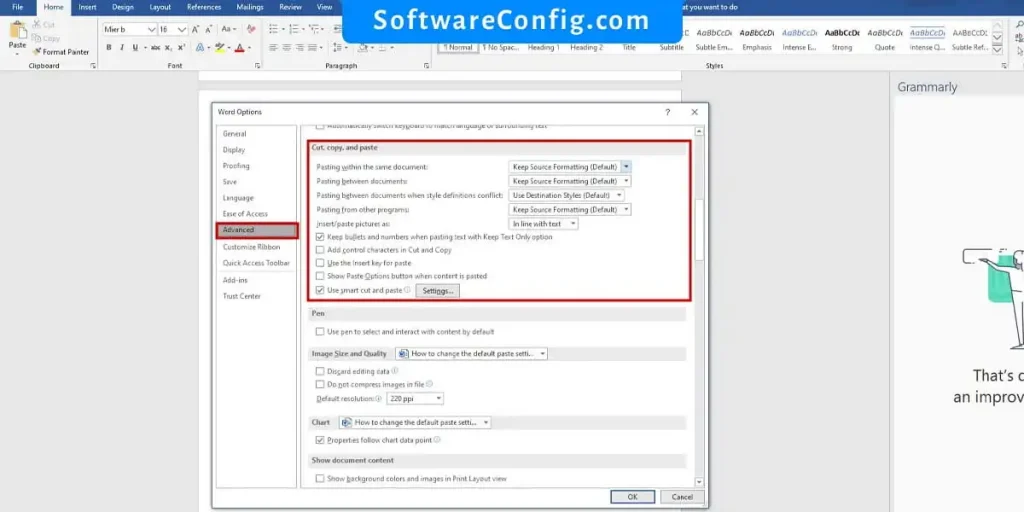
But the best way is to customize the paste setting in Word. And In this article, we will explain how to paste as plain text in several ways and also how to customize the default paste setting.
Fast Access:
How to paste as plain text in Word
Keep text only in MS Word
As previously mentioned, one way is to paste with the Paste option in the Home tab.
Path: go to the Home tab > click on the Paste in the Clipboard group > click on Keep text only
Notice: you can also right-click where you want to paste your text, then from paste options, click on keep text only.
Use notepad to delete formats from a text
Notepad doesn’t keep the formats, so first, you can paste your copy into a notepad file and then copy and paste it into your Word document.
Default paste settings in Word
Some settings in MS Word let you customize the Paste options. As previously mentioned, you can use paste options (with right-click or the Paste in clipboard group) to paste a text as you want. But it is better to customize the default settings once, and then Ctrl+V will work as you wish.
Path: go to the Home Tab > Clipboard Group > click on the Paste > set default paste > find the Cut, Copy, and Paste section
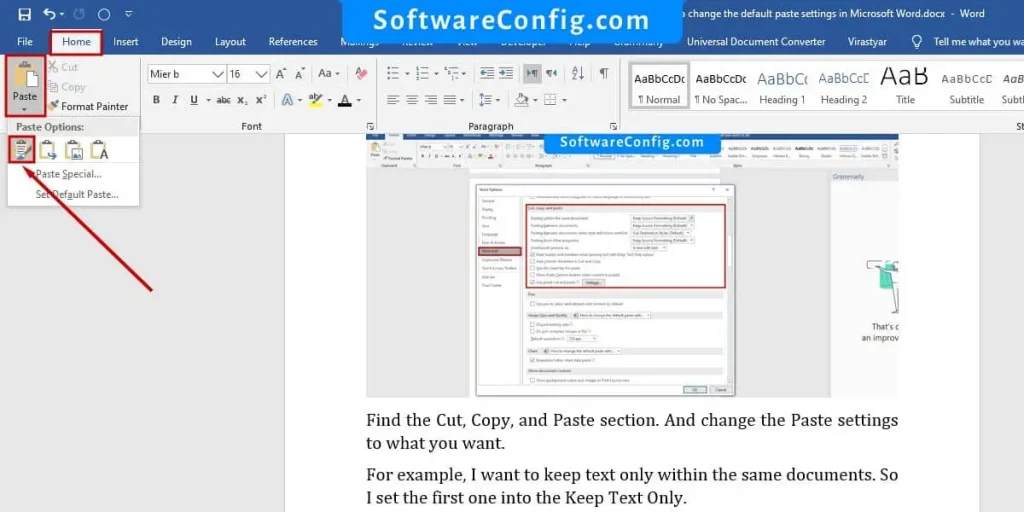
Notice: the default paste setting is on the Word options dialog in the advanced tab. So you can also open this setting from “File > Options > advanced.”
Find the Cut, Copy, and Paste section. And change the Paste settings to what you want.
For example, I want to keep text only within the same documents. So I set the first one into the Keep Text Only.
And now, if I copy a text and want to paste it with Ctrl+V, Microsoft Word uses this setting for me and paste it as plain text. But before I set this setting, MS Word pasted it with the default setting.