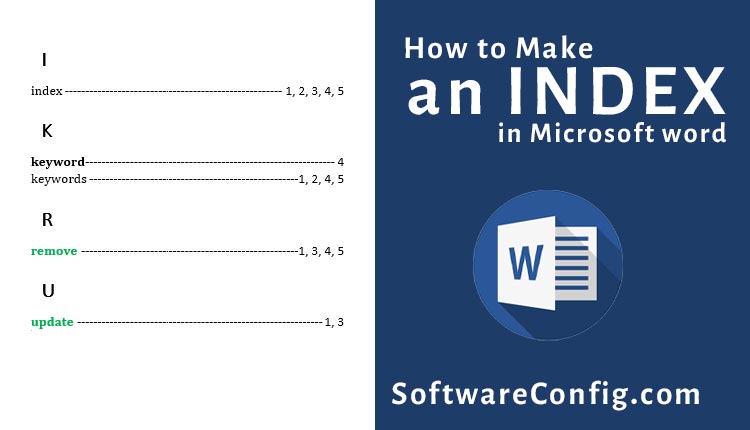Indexes are a list of phrases or keywords usually found at the end of a document. This list shows the reader how much and where the keywords are repeated.
Imagen in a book with thousands of pages; You want to find a keyword and read about it. So if the book doesn’t have an index page, you need to read all of the book pages.
This article will teach us everything we need to know to create an index in MS Word.
Fast Access:
- Define the index Keywords
- Insert the index
- How to update and remove an index
- What is the difference between the Table of Content and the Index?
How to create an index
Making an index in Word is a two-step process.
- Define the index Keywords
- Insert the index
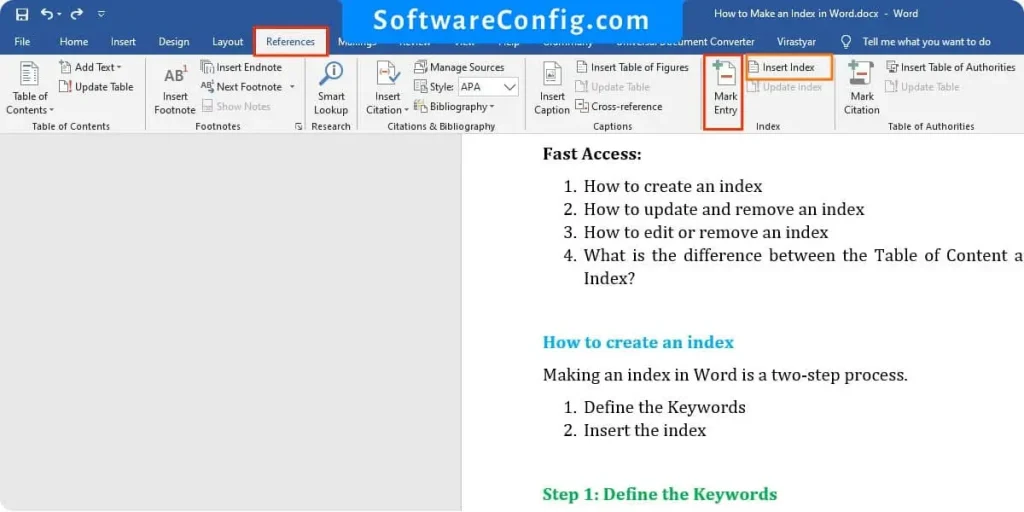
Define the index Keywords
Path: select the phrase you want to set as an index item> go to the References Tab > click on Mark Entry from the index group > click on Mark all or Mark
Notice: when you click Mark All, MS Word will mark everywhere that finds that keyword. And it will be a little complicated when you want to edit the index. If you can, it’s better to mark keywords manually. The reader wants to know where the keyword is repeated, so it’s unnecessary to mark all of them, and if you mark one on a repeated page, that works the same.
Insert the index
Path: go to the page you want to insert your index > go to the References Tab > click on Insert index from index group > click on ok
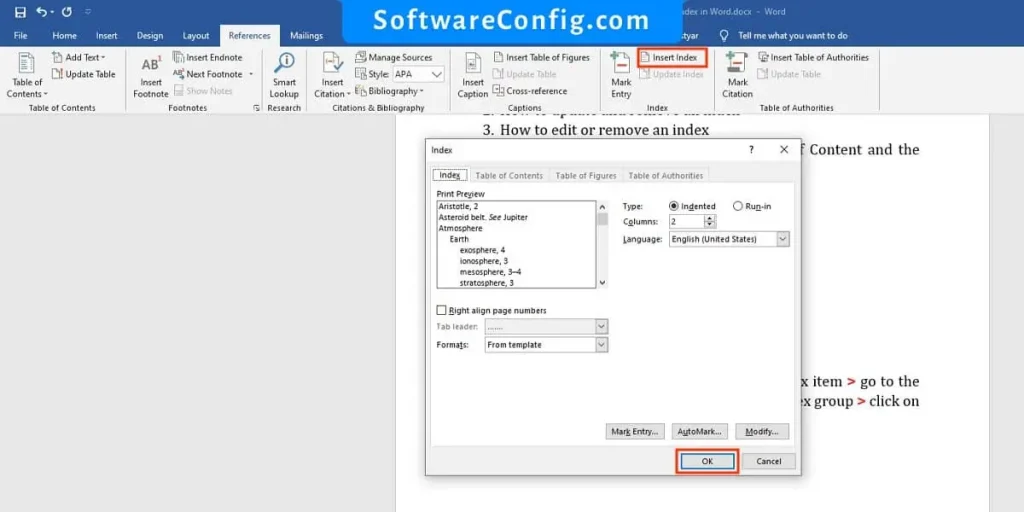
How to update or remove an index
First, you must appear hidden formatting symbols by clicking on the Home tab’s Show/Hide from paragraph group.
Now you see the hidden formatting and also your marked indexes. The indexes will be in two brackets with Ex on the left side. Like {EX “your keyword”}
As I mentioned, it’s better to mark keywords one by one per page if possible. Because if you have a lot of marked keywords on one page and want to edit them, you must edit all of them.
Notice: it’s not necessary to mark all keywords on one page, just one mark on a page works the same.
Update an index
Path: edit the keyword in {EX “your keyword”} > go to references tab > click on Update index from index group
Notice: if it’s impossible to edit manually, use Find and Replace to edit marked keywords.
Remove an index
Path: remove {EX “your keyword”} for that marked keyword > Update index
Notice: if it’s impossible to delete manually, use Find and Replace to remove marked keywords.
To open the Find and Replace dialog, press ctrl+ H.
This article will help you do it better: Advanced Find and Replace in Word.
FAQ About Making an index in Word
What is the difference between the Table of Content and the Index?
TOC(table of content) lists the Heading of your text, but the index lists the keywords. Both of them have the page number. If you want to read about TOC, we have a great article: How to Create Table of Content in Word.