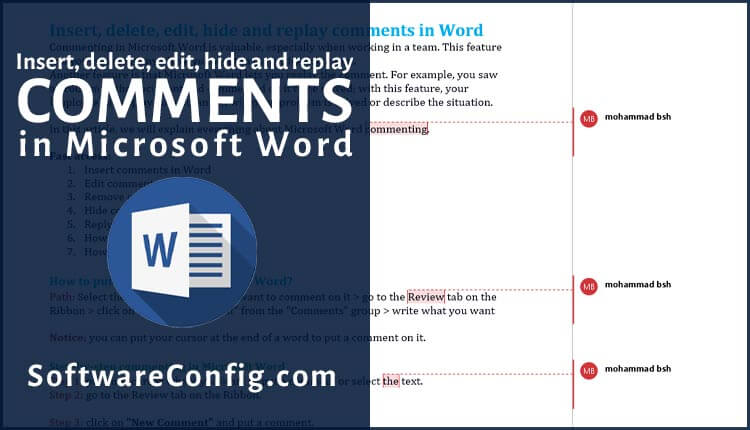Commenting in Microsoft Word is valuable, especially when working in a team. This feature lets you comment anywhere you want in the entire document.
Another feature is that Microsoft Word lets you replay the comment. For example, you saw a problem in the document and commented on it to be solved; with this feature, your Employee can replay your comment when the problem is solved or describe the situation.
In this article, we will explain everything about Microsoft Word commenting.
Fast access:
- Insert a comments in Word
- Edit comments in Word
- Remove comments in Word
- How to delete All comments in Word?
- Hide comments in Word
- Reply to a comment in Word
- How to hide comments in Word?
- How to show comments in Word?
Insert a comments in Word
Path: Select the paragraph or text you want to comment on it > go to the Review tab on the Ribbon > click on the “New Comment” from the “Comments” group > write what you want
Notice: you can put your cursor at the end of a word to put a comment on it.
Step-by-step commenting in Microsoft Word
Step 1: put your cursor where you want to put a comment or select the text.
Step 2: go to the Review tab on the Ribbon.
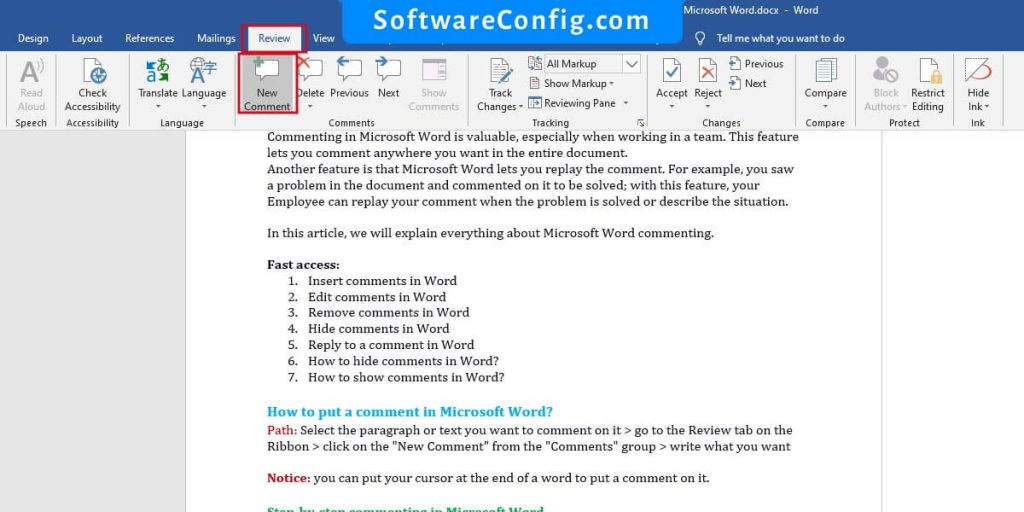
Step 3: click on “New Comment” and put a comment.
Notice: you can switch between comments and replays with the “next” and “previous” options in the “Comments” group

Edit comments in Word
Path: put your cursor on the comment you want to edit > change the text
To edit a comment in Word, click on the comments and edit it.
Remove comments in Word
Path: put your cursor on the comment you want to delete > go to the Review tab > Comments group > click on the delete
as previously mentioned, you can replay to comment in Word, so this will create a comment tree.
Remember, when you delete a top replay or comment, the other repetitions under it will be deleted too.
How to delete All comments in Word?
Path: go to the Review tab > in the Comments group click on the arrow under the Delete button > click on the remove all comments in document
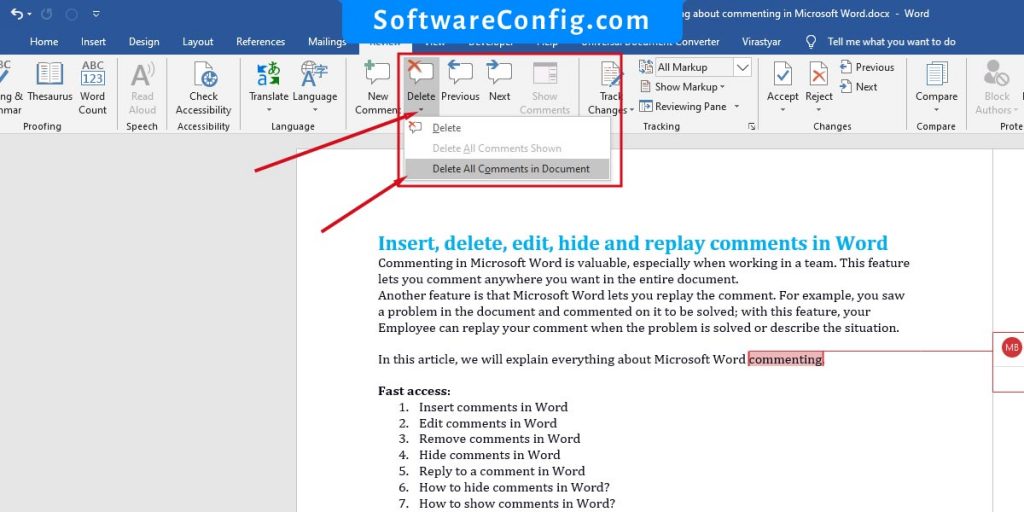
Reply to a comment in Word.
Path: Click the replay button in a comment > write your comment.
Hide/show comments in Word
Path: open the review tab > Tracking group
In the Tracking group, you have to drop-down menu that can change the display of the comments.
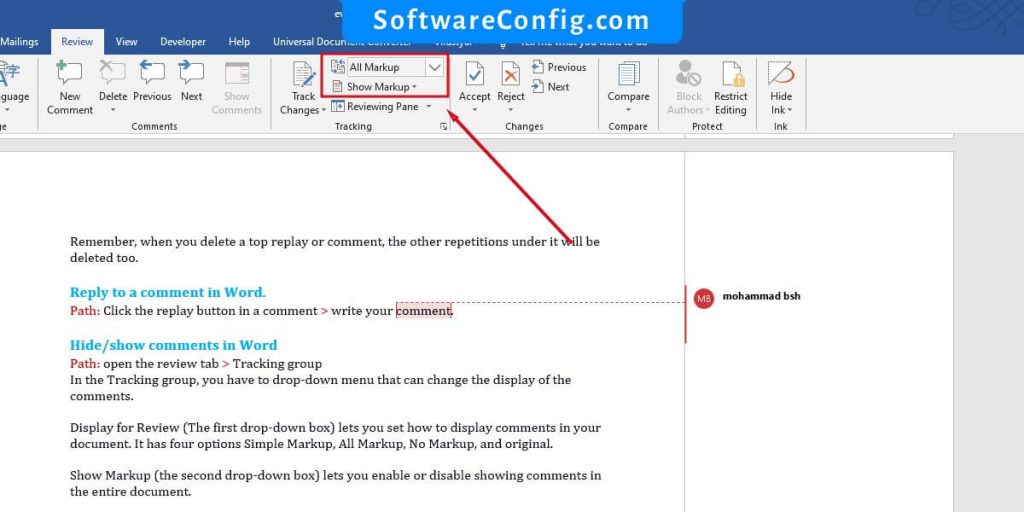
Display for Review (The first drop-down box) lets you set how to display comments in your document. It has four options Simple Markup, All Markup, No Markup, and original.
Show Markup (the second drop-down box) lets you enable or disable showing comments in the entire document.
FAQ about commenting in Microsoft Word
How to hide comments in Word?
There are two ways to hide comments in Word. as previously mentioned, you have two drop-down boxes in the Tracking group.
So to hide comments in Microsoft Word:
Method 1: set the first drop-down box to “No Markup.”
Method 2: disable the comments from the second drop-down box.
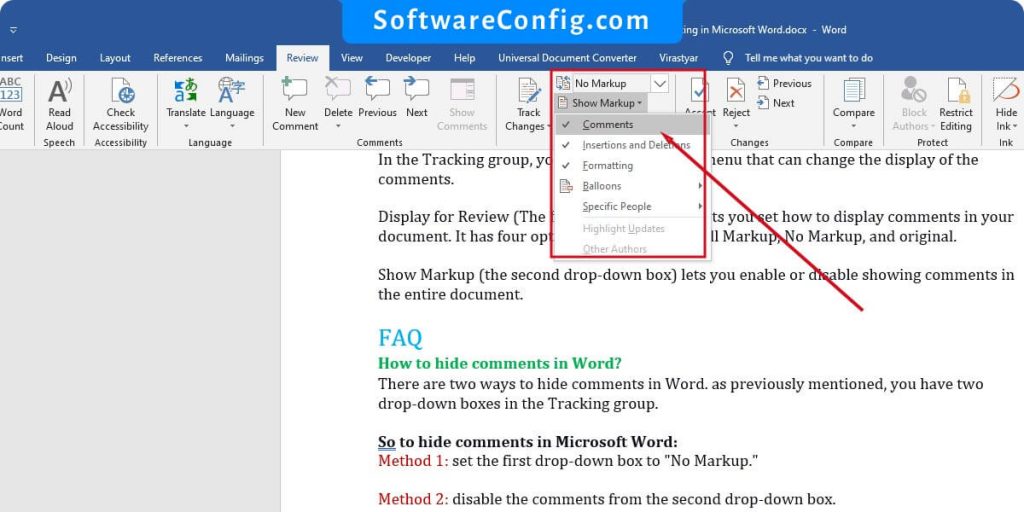
How to show comments in Word?
If the comments are not shown in your document, check the “Display for Review” and “Show Markup” in the Tracking group on the Review tab. This issue can happen when the “Display for Review” is set to “No Markup” or the comments are disabled from the “Show Markup.”