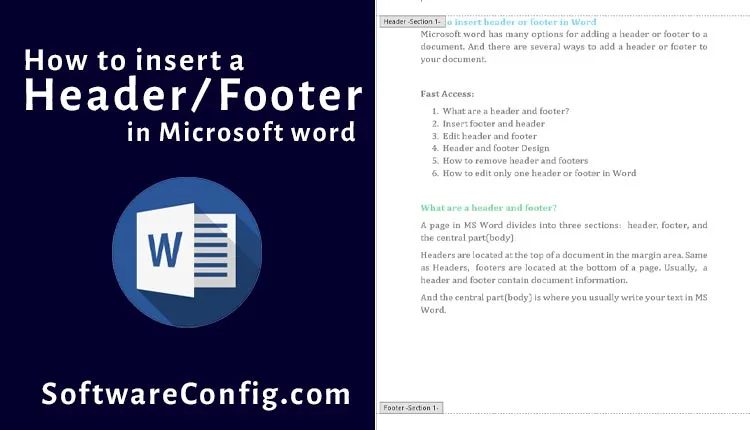Microsoft word has many options for adding a header or footer to a document. And there are several ways to add a header or footer to your document.
Fast Access:
- What are a header and footer?
- Insert footer and header
- Edit header and footer
- Header and footer Design
- How to remove header and footers
- How to edit only one header or footer in Word
- How do you unlink headers from previous pages in word?
- How to unlink Footer from previous pages in Word?
What is a header or footer?
A page in MS Word divides into three sections: header, footer, and the central part(body).
Headers are located at the top of a document in the margin area. Same as Headers, footers are located at the bottom of a page. Usually, a header and footer contain documents information.
And the central part(body) is where you usually write your text in MS Word.
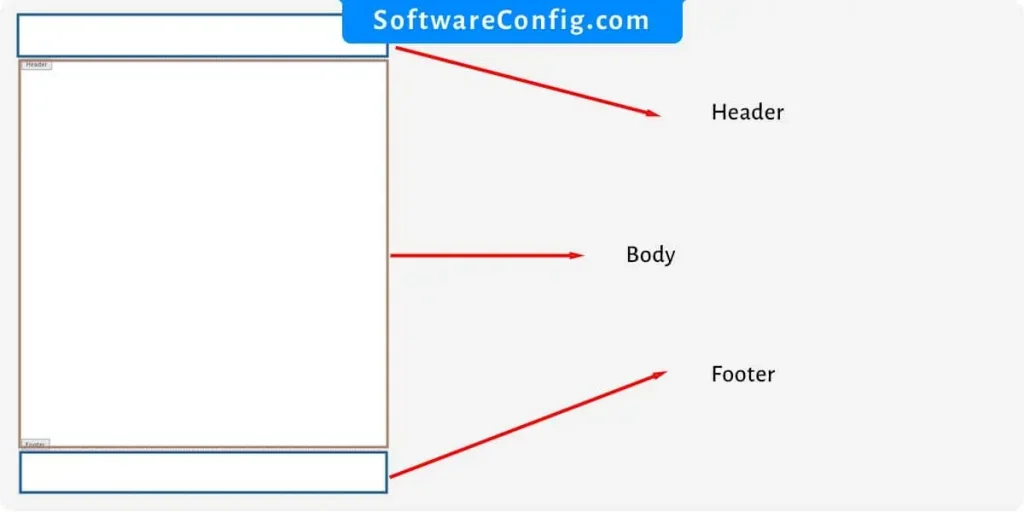
Headers and Footers in Microsoft Word
There are several ways to add a header/footer in MS Word.
First, in the Insert tab, second, double-click on the top or bottom of the page, and third, right-click on the top or bottom of a page and click edit footer or header.
Insert footer and header
Path: go to the Insert tab > Header or Footer > choose the style you want
Notice: if you don’t like the header/footer styles, you can click on the edit header/footer.
Notice: You can modify your header and footer by double-clicking or right-clicking on the top or bottom of your page too.
Edit header and footer
Path: double-click at the top of your document > the header and footer section will open > edit your header or footer
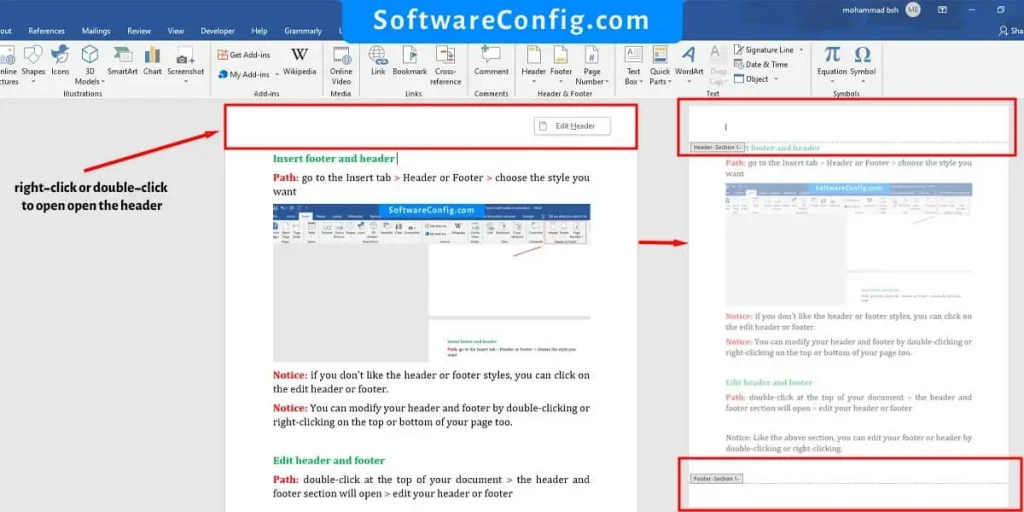
Notice: Like the above section, you can edit your footer or header by double-clicking or right-clicking.
Header and footer Design
The Header & Footer tools will appear at the ribbon when you open the header and footer. And it gives you some options to modify your footers and headers.
How to remove header and footers
Path: go to the insert tab > click on the Header/Footer > remove Header/Footer
Notice: you can open the header and delete the contents. And if you didn’t separate your content into different sections, all of the headers or footers will be deleted
How to edit only one header or footer in Word
if you want to edit only one header or footer, you must divide and unlink the page from others.
Use brake method
To break the pages into different sections, you must go to the Layout tab and use the break options.
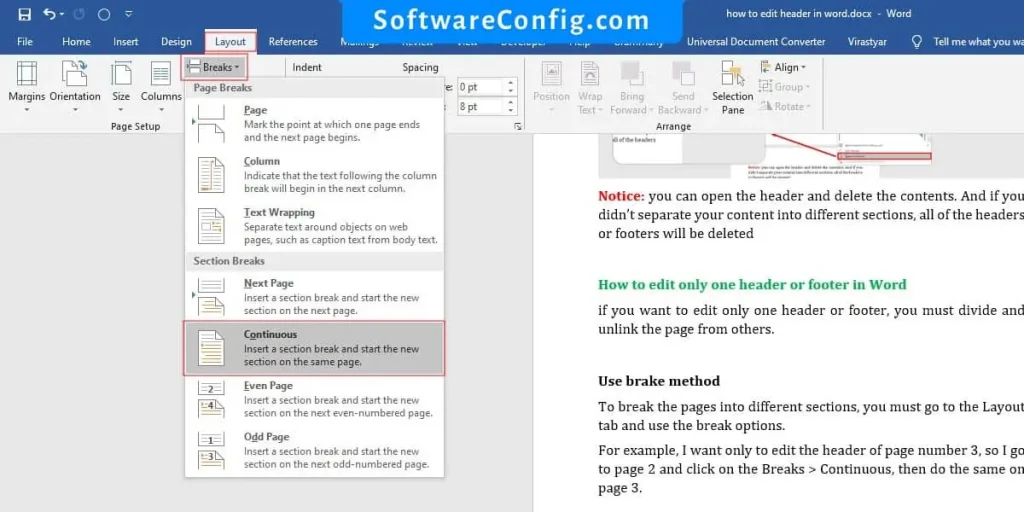
For example, I want only to edit the header of page number 3, so I go to page 2 and click on the Breaks > Continuous, then do the same on page 3.
Unlink to the previous
So when I open the headers, I can see the different sections. Now when you open the headers on the Design tab(Footer & Header tools ), you can see the “link to Previous” in the navigation group.
Notice: When you deactivate the “Link to Previous,” you unlink the header/footer from the previous sections
Notice: the headers or footers are linked. You must unlink them from others when you want to edit only one. It means you must unlink the page you want to edit from the previous and next pages. Then you can edit the header or footer by it self.
So in this example, we must unlink page number 3 header from the previous section and page 4 header from the previous section(page number 3).
Also Read: How To Active Autocorrect On Word
So click on the page 3 header and deactivate the “link to Previous” in the navigation group. And click on the page number 4 header and do the same.
Now you can edit the page 3 header or footer by it self.
if you want to edit the page 3 footer, unlink the footers too.
Different headers or footers in Word
You must divide your document into several sections to have the different headers or footers, same as the section above. For example, you want the same header from page one to three and another, so you must divide page 3 from 4.
Use the break method on page three and then open the header and unlink the page 4 header and footers.
Notice: if you want different headers, unlink the headers or if you want different footers, unlink the footers.
FAQ about Header and Footers-Microsoft Word
I mentioned this in the “Editing one Header” section. When you divide your document into several sections, the “link to the previous” option will enable for you.
so to unlink a header from previous pages you should open the header and be sure to put your cursor on the header which you want to unlink from previous pages then go to the “Header and Footer Tool” (will be appear when you open the headers or footers).
Now deactivate the “Link To Previous” option in the navigation group
It’s the same as unlinking headers from previous pages. But put your cursor on the footer, which you want to unlink from previous pages.
Unlinking footers and headers are the same, and both of them will be unlinked from the navigation group in the Design tab(Header and Footer Tool). The important part is to put your cursor on the header or footer you want to unlink.