how to add Grammarly to Word (Simple and quick)
Grammarly launched in 2009 and has become a popular digital tool for modifying and improving poor writing. A Grammarly app is compatible with windows 7,8,8.1 and 10. But If you want to use it on a mac device, you should update it to macOS 10.9 or higher.
When I started using Grammarly, I needed some feature that wasn’t on Grammarly’s website. So I thought can I use this app on my pc, or everywhere I am writing?
And the answer was yes. You can use Grammarly in several ways: Grammarly desktop app, Extention, Website, mobile keyboard, plugin, etc.
You can use Grammarly on Word in two ways.
- Desktop software
- Microsoft Word’s add-in
How to install Grammarly on pc?
First, you must create an account on Grammarly’s website.
You can create an account here: Grammarly’s sign in
Grammarly has three plans, which you can choose depending on your need.
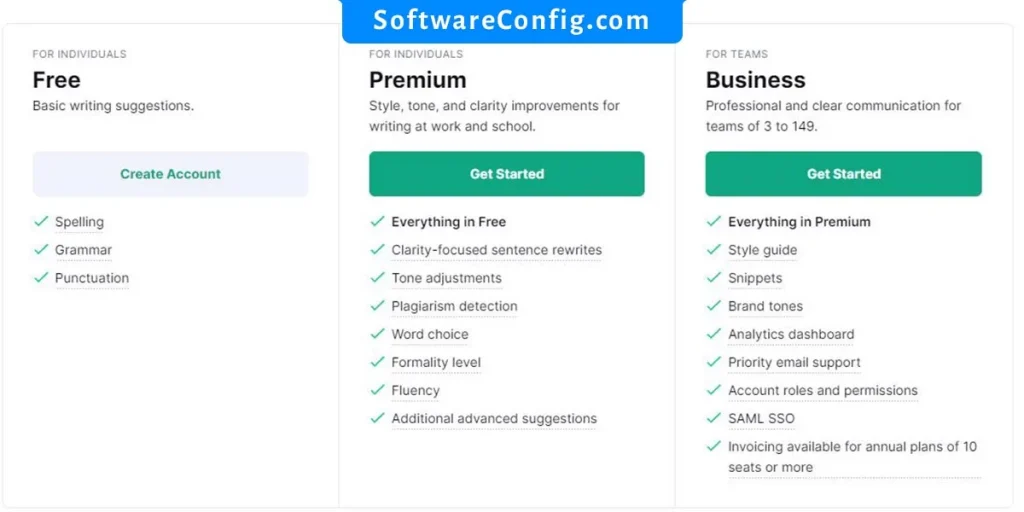
When you create your account, download Grammarly’s software and install it on your device.
Grammarly for Mac: Download
Grammarly for windows: Download
Step 1: Install Grammarly
Install the downloaded software. When you start installing, Grammarly asks you to sign in to your account or create a new one.
You can sign up or sign in to an existing account, I already have an account, so I clicked on the sign-in.
Step 2: Sign in to your account on the web
When you click sign-in, it moves you to the web page, and you must sign in there first.
After that, you see this image with your email and ask you to continue to Grammarly.
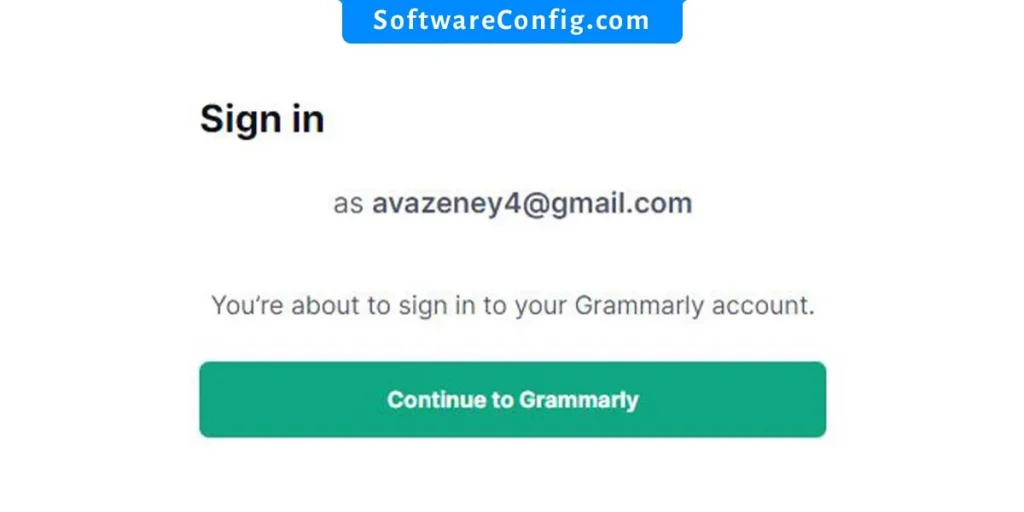
After continuing to Grammarly, you must click on Open Grammarly or Grammarly Editor.
Step 3: Finished
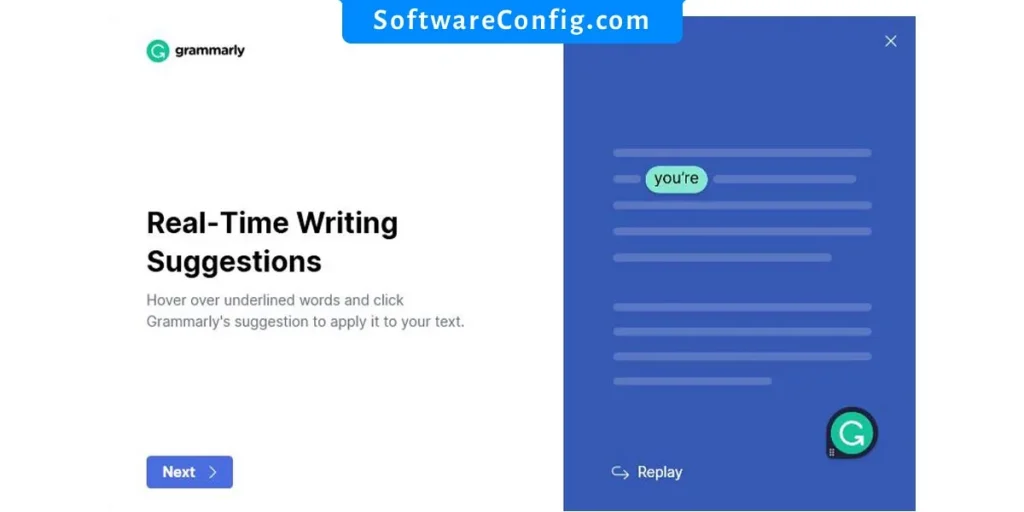
Now you can easily use Grammarly on your computer.
How to add Grammarly to Microsoft Word?
Maybe you want to install the Grammarly Microsoft word add-in.
Installing the add-in is similar to installing Grammarly on pc. You need to have an account, download the add-in, and install it,
- Create an account
- Grammarly Microsoft word add-in: Download
- Just install it
Step 1: Click on Get started
Step 2: Select the Grammarly product
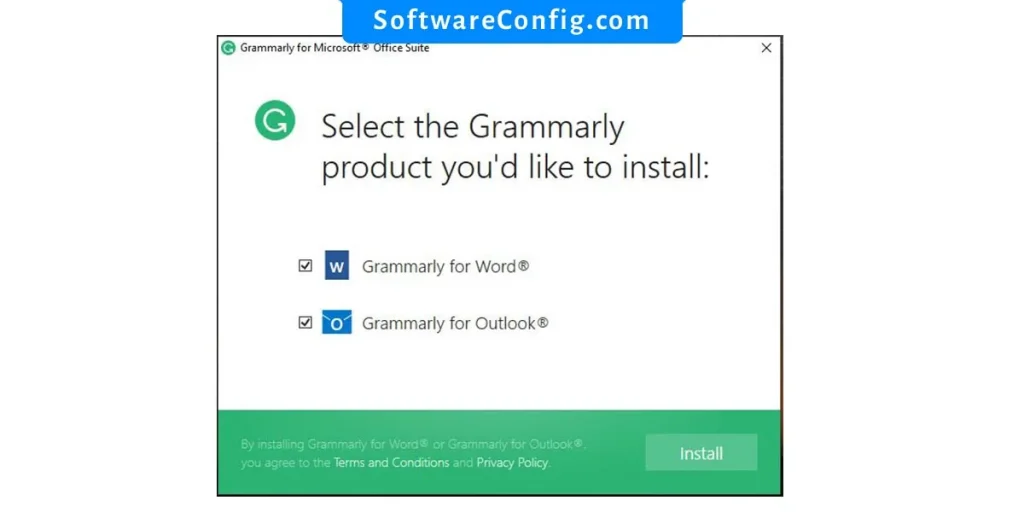
Step 3: Click on Open Grammarly in the toolbar
Step 4: Log in to your account
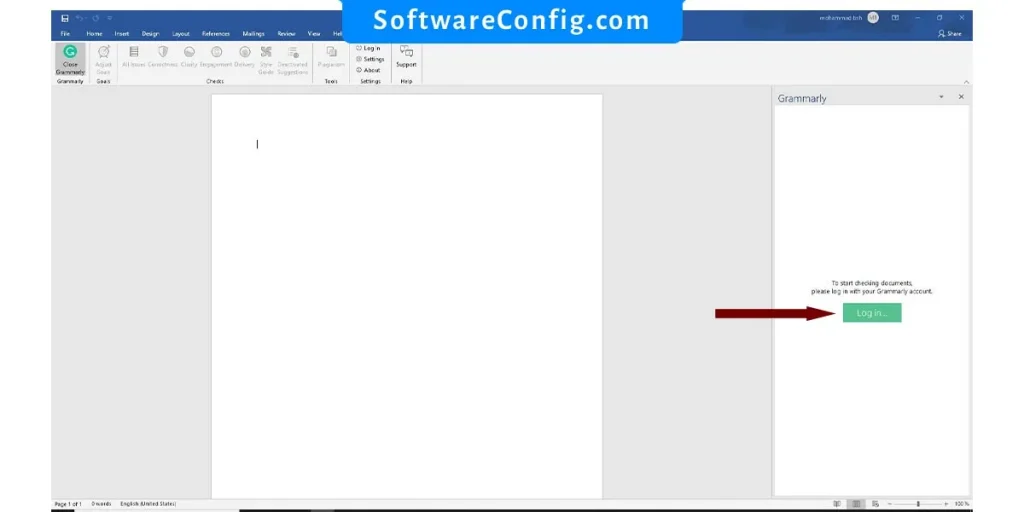
Step 5: that’s it, you installed Grammarly’s add-in successfully
FAQs on Add Grammarly to Microsoft word
How to use Grammarly step by step?
After the installation, the add-in appears in the toolbar automatically. On the top menu > Home you can find Open Grammarly. When you turn it on, it appears on the right-hand side, displaying the errors and corrections.
If you are using Grammarly’s desktop software, you need to open the application, and the floating icon will automatically appear when you write in the word.
How to enable Grammarly in word?
Open it from the top toolbar: Home > Open Grammarly.
You need to log in to your account, and it will be enabled.
How to add Grammarly to word on Mac?
- Open a blank Microsoft Word document on your Mac.
- Open the Insert menu and click Get Add-ins or Store.
- Type Grammarly in the search field and press Enter.
- Next to the listing for Grammarly for Microsoft Word, click Add.
Look for the Grammarly tab on your toolbar in your Word document and click Open Grammarly.
Notice: as Grammarly says, Grammarly is no longer being updated for Microsoft word on Mac. They suggested using Grammarly for Mac Instead.
