How to convert image to editable text without software installation + video
Some time ago, I downloaded a book from the internet, and I needed to copy some details for my presentation. But I saw that they made the pdf file with the picture of the original book. And it was a big problem for me, and I hadn’t enough time to write everything.
So I thought, how can I convert jpeg to text?
I found one good solution for this; it was easy and quick. So I decided to write it here for everyone who has my problem and wants to convert jpeg to Word without any software installation.
fast access:
- Image to Word converters
- How to convert an image to Word without the internet?
- How to convert multiple images to Word on pc?
- FAQ about how to convert jpeg to text
Convert Image to Word
I installed many applications that convert Images to Word, but sometimes they didn’t work well, and I had to edit everything.
Imagen you want to convert a Hundred jpeg files to Word and also have to use reliable software. So because of this, I really don’t want to go and install the converters again, and I want to show you an easy way so you can be sure that it works well.
Path: go to your google drive > upload images > open images with google doc > save files as word > finish
Easily and quickly. Don’t need to download, don’t need to install, just upload, and your editable text is ready.
Step by step converting image to editable text
Step 1: go to your google drive
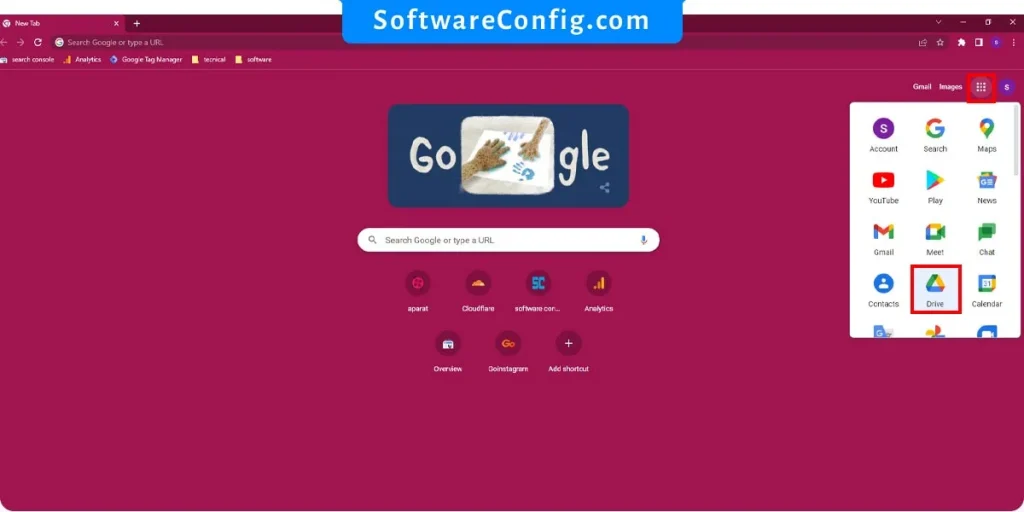
Step 2: Upload images

Step 3: open them with google doc
Step 4: download as word
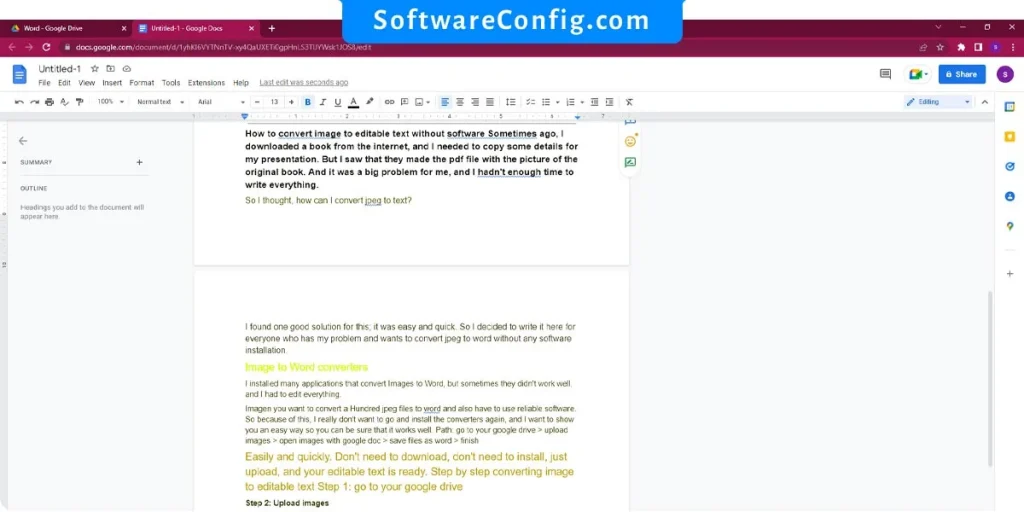
How to convert an image to Word without the internet?
Imagine you don’t have internet access and need to convert your image quickly, so what should you do?
there is two way to convert your images. converting with print have to important problem.
- word can’t detect charecters correctly
- some parts of your text might skip
For this reason, I use another method to modify this process. I tell you all two ways, but it’s better to convert your image by creating a PDF file because, in this way, you can convert multiple images. In the last section, you learn how to convert multiple images to editable text.
Convert an image to Word in pc by creating a PDF with Images
Path : create a new Word > place your image into the Word vertically> save file as PDF > open PDF as Word
Notice: be sure to place your image vertically.
Convert an image to Word in pc by print
Path: open your image > click on print > set Printer to Microsoft Print to PDF > save as PDF > open the PDF with Microsoft Word
After that, Microsoft word will convert the pdf file to editable Word. But as I mention, sometimes, it doesn’t work well.
Step by step, convert images to editable text on pc
open your image
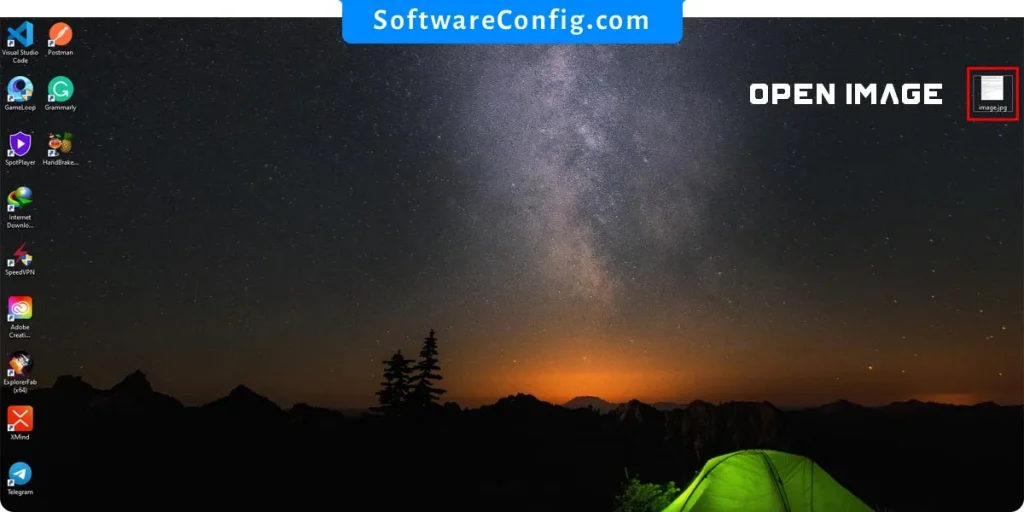
Click on print
set Printer to Microsoft Print to PDF
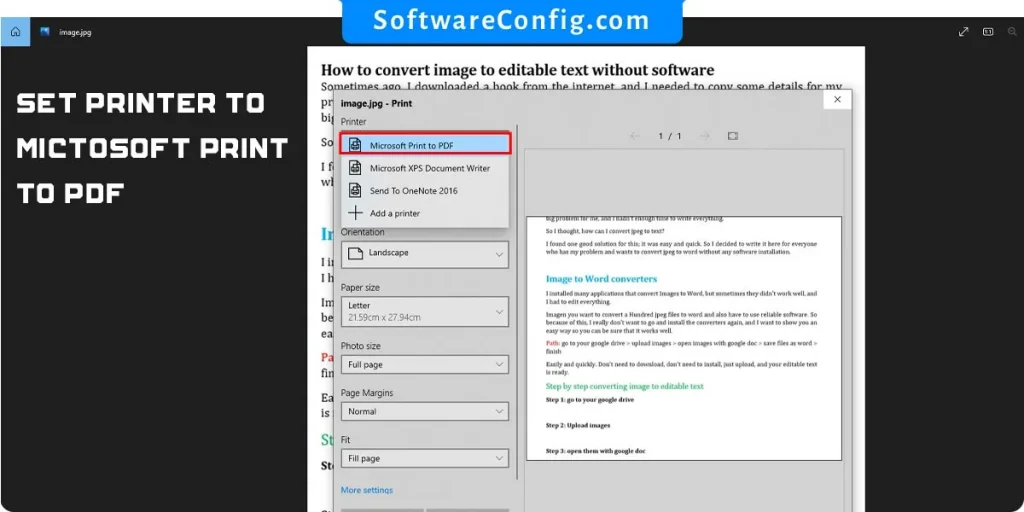
save as PDF
open the PDF with Microsoft Word
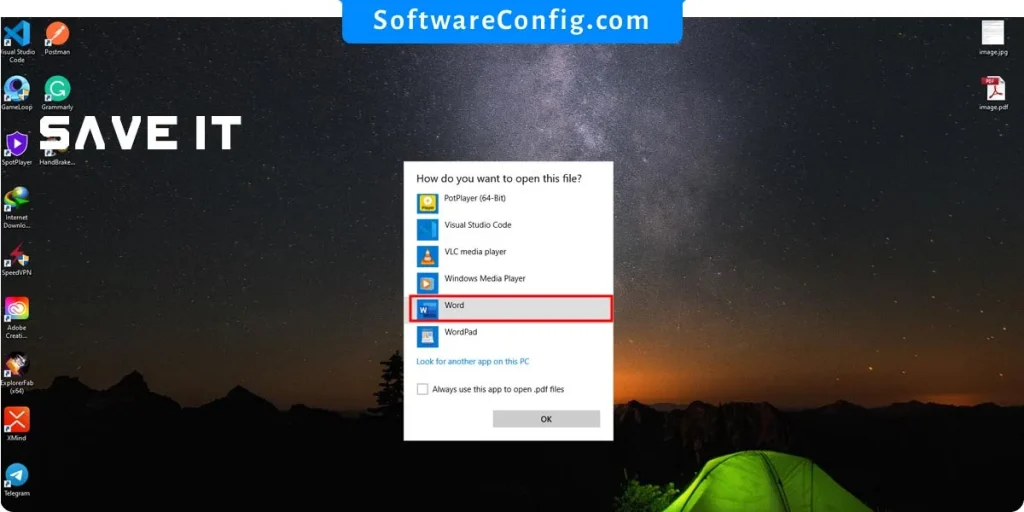
Converted jpeg to editable text
How to convert multiple images to Word on pc?
Some hour ago, I saw this question, how to convert multiple images, not one by one. So I thought, can I select all images, create a PDF file, and then open it with Word?
It is possible, but not in this way. One problem that is going to happen is the wrong direction. As you can see in the below image, I selected two pictures and saved them as PDF, but they don’t have the right direction, and the Word can’t convert them correctly.
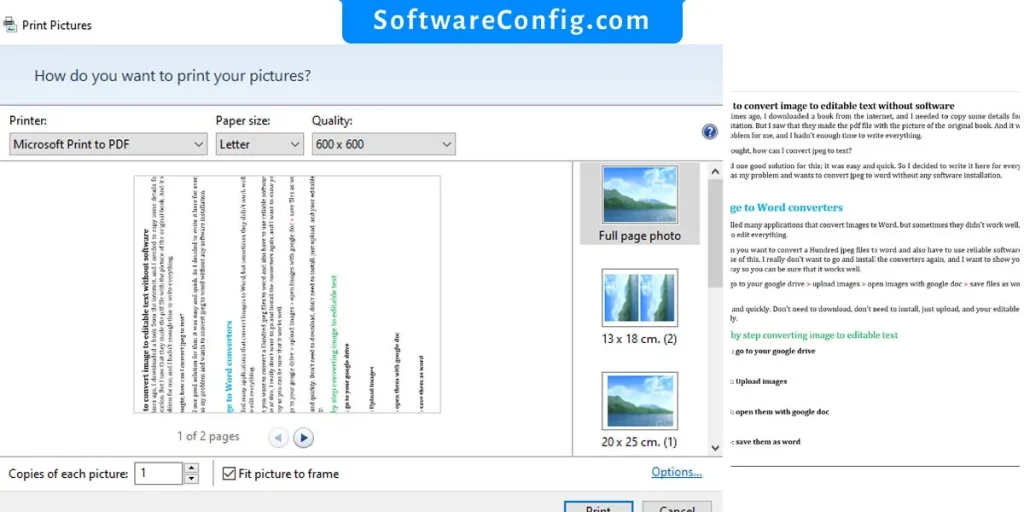
And also, some parts of my image are cutted. So what should we do?
How to convert multi images to editable text
Path: create a word file > place all of your images in the Word vertically > save it as PDF > open PDF’s file as Word > and it will convert automatically
That’s it, and now I think you can convert your images to text in any situation
FAQ about how to convert jpeg to text
When my converted file has an issue and doesn’t convert well
Sometimes it can’t detect characters correctly, or it doesn’t convert some part of your text and skip it. This is the problem with this way of converting. If you can, use Google Doc.
I have a lot of images that I want to convert; it’s too hard for me to convert them this way. 🙁 can you help me, please?
Yes, of course. Don’t worry. I test a way to convert your images on the computer without any software and the same as before but a little tricky.
