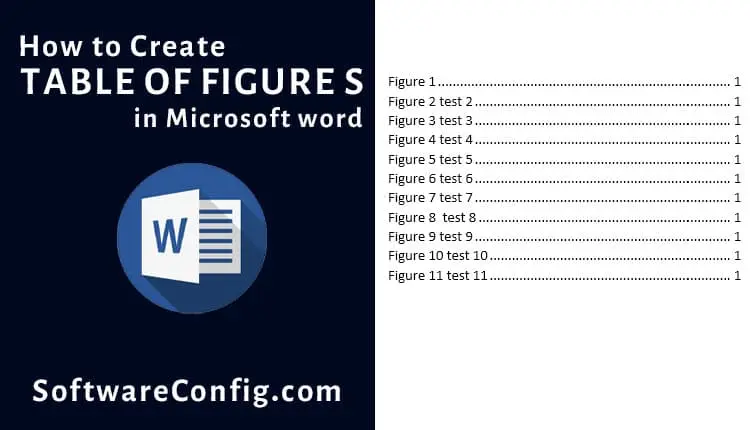A table of figures is a Microsoft Word option that lets you organize or list your figures, tables, or pictures.
In a vast article, it can be hard to find a figure; this feature helps you to find it quickly.
Table of Figures will automatically create internal links that you can click to bring you to the figure you want.
This article teaches us how to create, update or remove a Table of figures in MS Word.
Fast Access:
- Insert the Table of Figures
- How to create a new label in a table of figures
- Edit, Update and delete a table of figures
- Customize Caption in the Table of Figures
- How to create internal links for a Table of Figures?
- How do I insert multiple Tables of figures in Word?
Table of figures in MS Word
A table of figures is a list of the captions pulled from figures, images, or tables in the entire document. It’s a table of anything that you can add a caption.
TOF is like a Table of Content or Index. But each one is used for different tasks.
Insert a Table of Figures
First, you must add a caption to the tables, pictures, or figures. Then you can create a Table of figures.
Step1: Select your item > Reference Tab > insert Captions
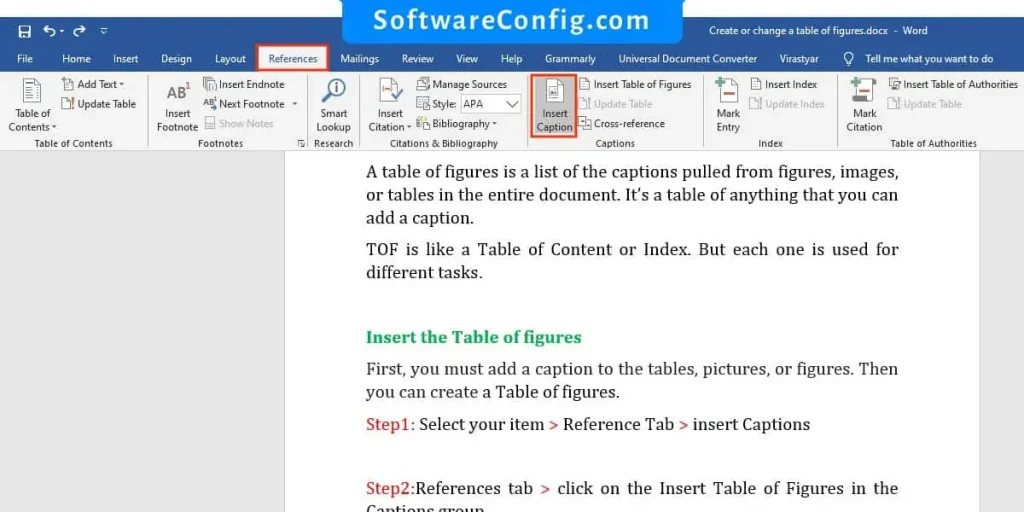
Step2: go to the References tab > click on the Insert Table of Figures in the Captions group > select a label you want to insert > click OK.
How to create a new label in a table of figures
Path: in the insert caption’s dialog, click on new label > type your label > press ok > select your label from the label drop-down field
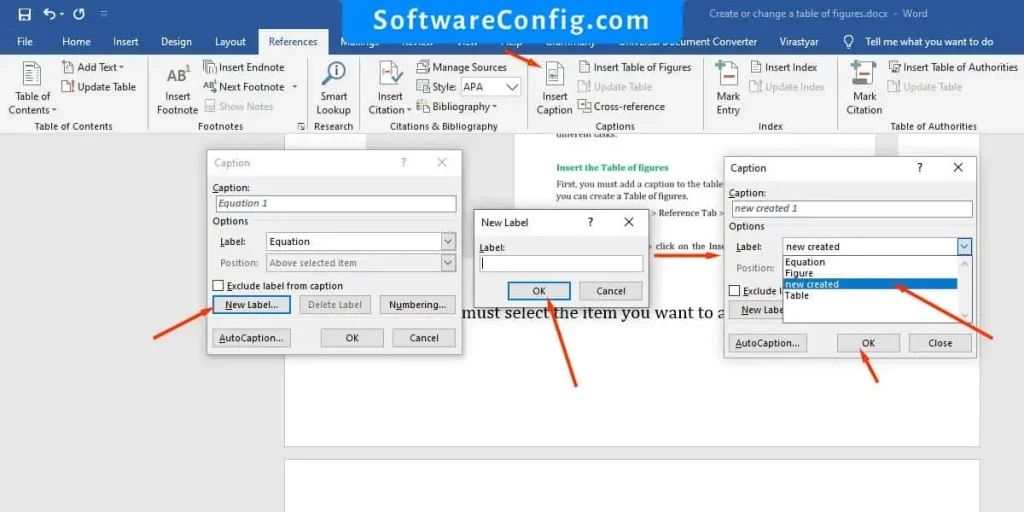
Edit, Update and delete a table of figures
Path: click on the caption you want to edit > edit the text > go to the references tab > click on Update Table from the Captions group
Notice: you shouldn’t edit the label. If you edit the label, MS Word doesn’t count it as a TOF item.
If you want to remove an item, delete the caption with the label. Then update the TOF. It’s the same for adding a new item, adding a caption, then updating the TOF.
Customize Caption in a Table of Figures
Path: go to Home Tab > find caption in Styles Group > right click on Caption > click on Modify
When you click on the modify, a dialog will appear. In this dialog, you can customize the styles of your caption.
FAQ about TOF in Microsoft Word
How to create internal links for a Table of Figures?
MS Word will automatically create it for you; to use it, you must press Ctrl + clicking on the item you want to navigate.
How do I insert multiple Tables of figures in Word?
For creating multiple tables of figures, you must add various labels. When you insert a TOF, it will search the entire document’s captions for the label you selected, so if you choose another label and insert TOF, it will create another one with a new label.